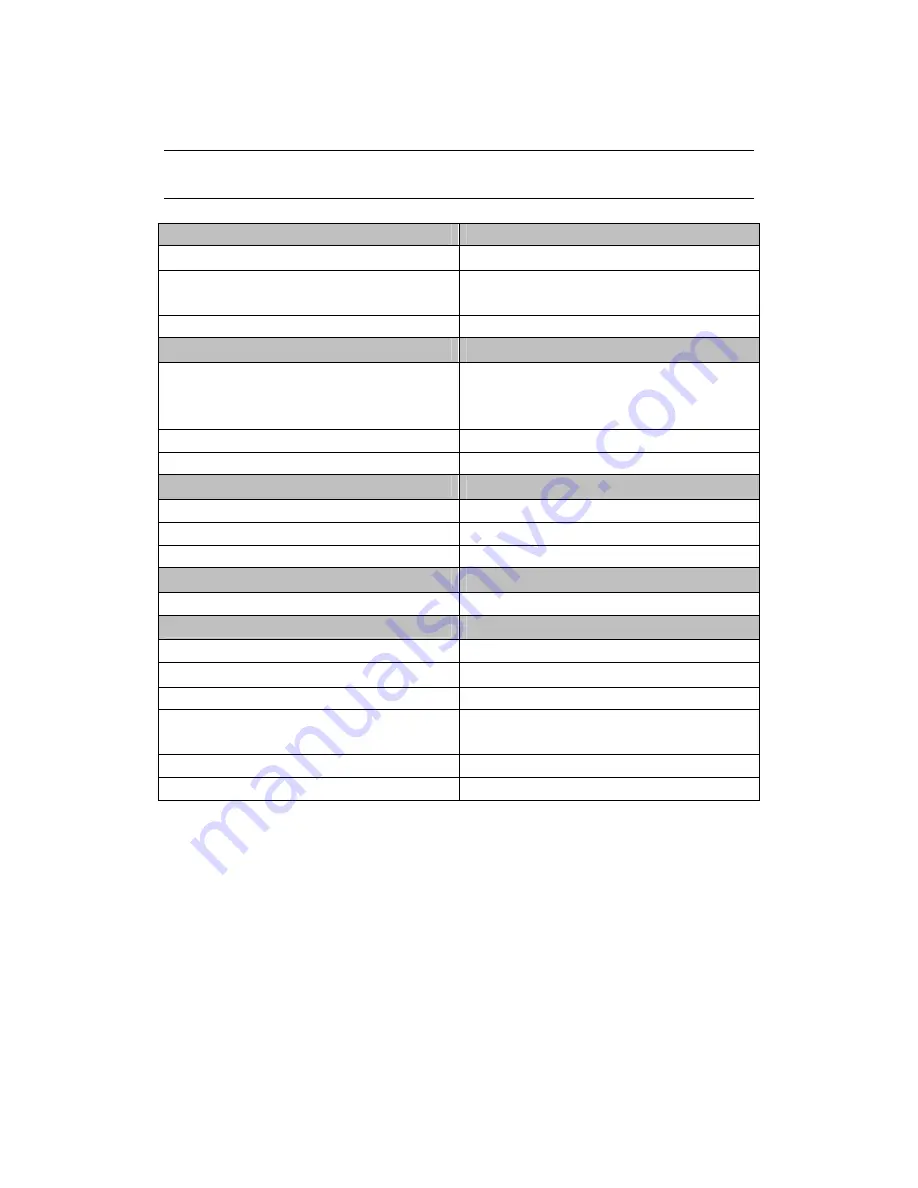
34
User Guide
Specifications
Model
KAEBK06TCHAA
Screen Size
6’’
Resolution
800x600, 16 shades of gray
Supported Formats
Text
PDF / EPUB with DRM, CHM, TXT, HTM,
HTML, RTF, PDB, DJVU, DJV, IW4, IW44,
FB2, PRC, MOBI, TCR
Audio
MP3, WMA, WAV
Images
JPG, GIF, PNG, BMP, TIFF
Processor and memory
Processor
Arm9 Core (Samsung S3C2416)
Memory Card Support
SD 16 GB
Built-in Memory
4 GB
Battery
Capacity
1600 mAh
Interface
USB
miniUSB 2.0 port for PC connection
Headphone jack
3.5MM
Additional function
Music player, image viewing, touch Screen
Power
Input: 100 ~ 240 V 50/60 Hz, 0.15 A;
Output: 5V 1A
Dimensions
176
ɯ
118
ɯ
9.6
ɦɦ
Weight
179 g
Summary of Contents for KAEBK06TCHAA
Page 1: ... Ϭϲd USER MANUAL ...















