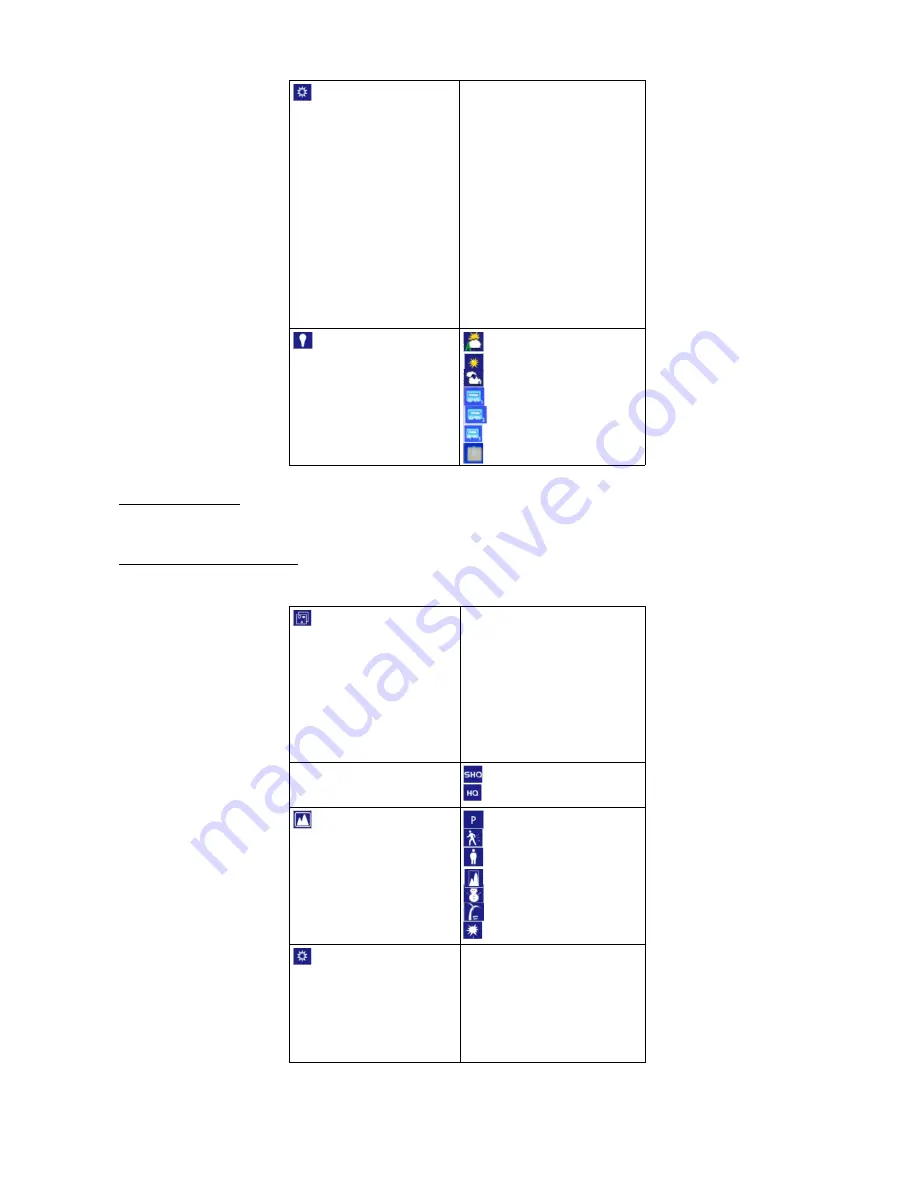
Exposure
0 EV
+0.33EV
+0.66EV
+1EV
+1.33EV
+1.66EV
+2EV
-0.33EV
-0.66EV
-1EV
-1.33EV
-1.66EV
-2EV
White balance
Automatic
Daylight
Cloudy
Fluorescent lamp
Fluorescent lamp 2
Fluorescent lamp 3
Tungsten lamp
Taking Photos
Press the mode button to capture mode. Press OK to take photos.
Image Setup Options
Press the MENU key to enter the main menu, then select image shooting and
press OK to enter the settings.
Still image size
14M
12M
8M
5M
3M
2M
1.2M
VGA
Still image quality
Super high quality
High quality
Scene
Automatic
Sport
Portrait
Landscape
Snow
Beach
Fireworks
Exposure
0 EV
+0.33EV
+0.66EV
+1EV
+1.33EV
+1.66EV
5
Summary of Contents for KADVR1CGPS
Page 1: ......









