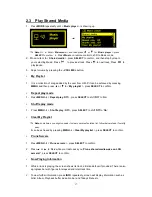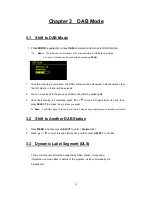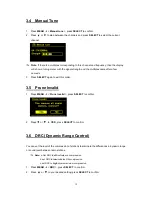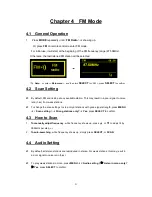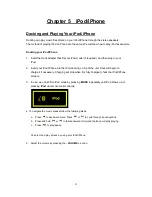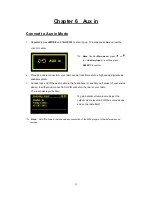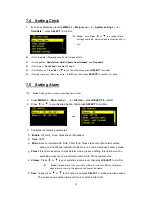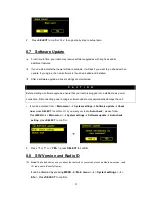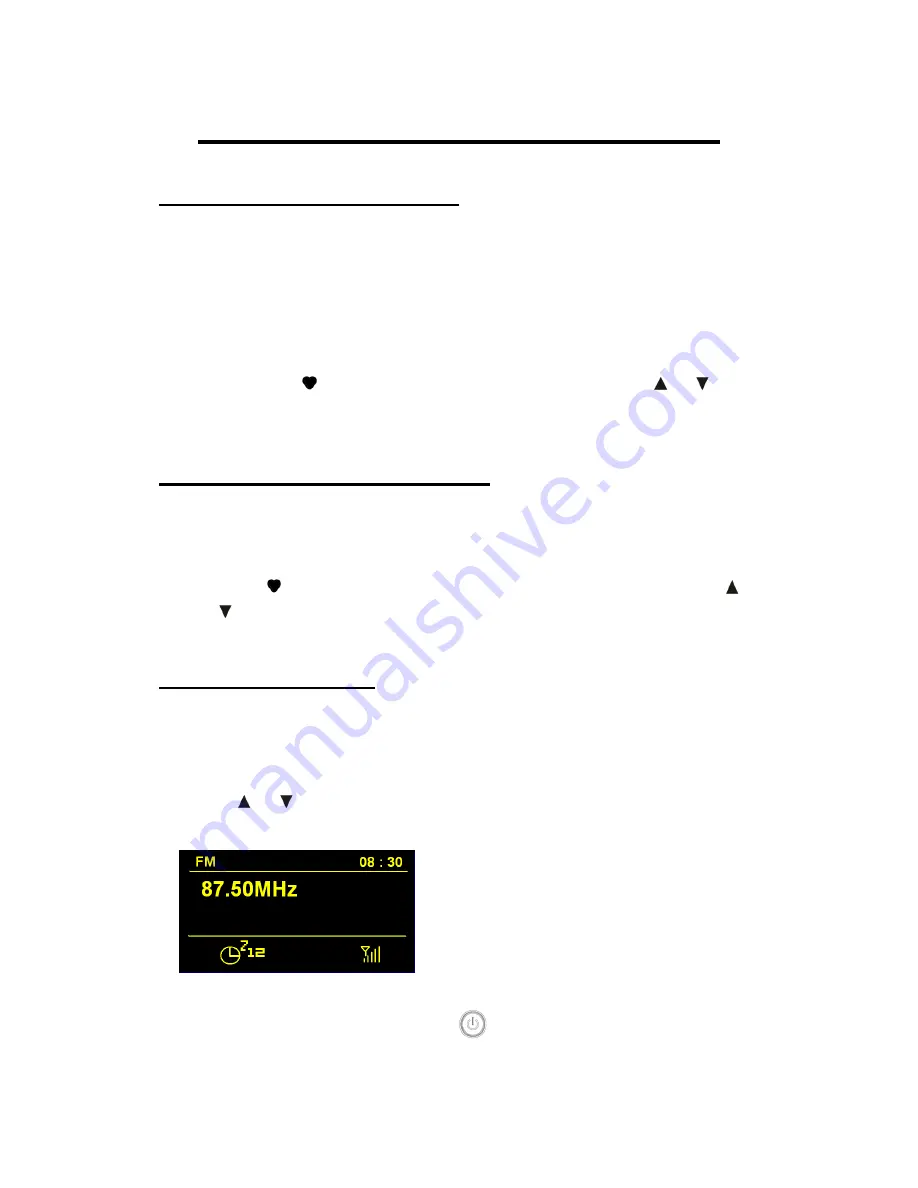
24
Chapter 7 General Operations
7.1 Setting Station Presets
Your radio can store 10 Internet, 10 DAB+ and 10 FM stations as presets.
To store the current station:
1. Press and hold your target
PRESETS
button (among P1 - P10) on your remote control till
your radio says ‘
Preset stored
’. Then the corresponding preset icon would be appeared on
the bottom of display.
2. Or, handle this through your main unit (radio)
a. Press and hold
PRESETS
until it says ‘
Save Preset
’, and then press or
to your
desired option.
b. Press
SELECT
to confirm, your radio will indicates ‘
Preset stored
’.
7.2 Selecting a Preset Station
1. Press
MODE
to go into relative mode: Internet, DAB or FM mode.
2. Press your target
PRESETS
button (among P1 - P10) on your remote control, then it is
done. Or through your main unit:
a. Press
PRESETS
, your radio will inform you ‘
Recall Preset
’, and then press or
to your
desired option
.
b. Press
SELECT
to confirm.
7.3 Sleep Function
1.
Press
SLEEP
on remote control to activate sleep settings, make sure alarm isn’t
approaching. It can also be activated by pressing
MENU
<
Main menu
>
<
Sleep
>,
press
SELECT
to confirm.
2. Press or
to define the sleep period:
off/15/30/45/60minutes.
3. When your expecting period is found, press
SELECT
to confirm
.
Note
: now sleep icon shows up, as well as shows
how long radio would be run into sleep mode.
4. Radio will automatically put itself into standby mode after sleep time has elapsed.
5. To continue enjoying your program, press
.