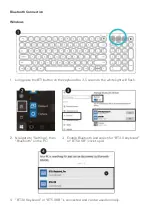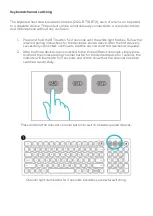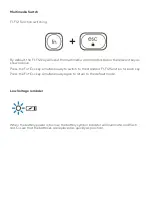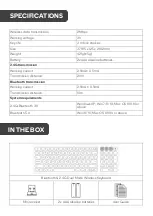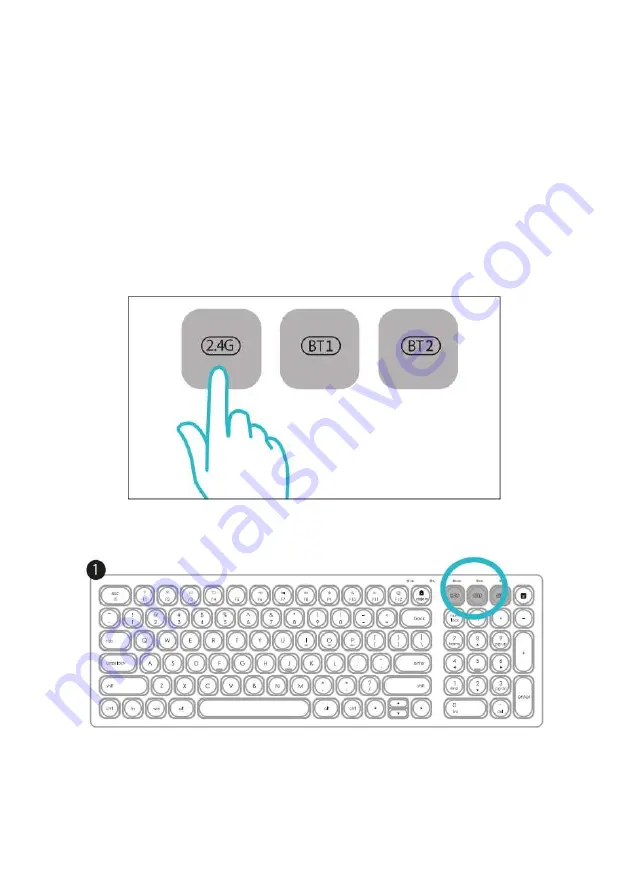
Keyboard channel switching
The keyboard has three individual channels (2.4G, BT1 & BT2), each of which can be paired
to a separate device. The product can be simultaneously connected to a computer, tablet,
and mobile phone without any confusion.
1.
Press and hold the BT1 button for 3 seconds until the white light flashes. Follow the
relevant pairing instructions for the device as shown above. After the first device is
successfully connected, continue to add the second and third devices as required.
2.
After the three devices are connected to the three different channels, simply press
and hold the corresponding channel button for the desired device for 1 second; the
indicator will illuminate for 3 seconds and dim to show that the channel has been
switched successfully.
Press and hold the relevant channel button to switch between paired devices.
Channel light illuminated for 3 seconds indicates successful switching.
Summary of Contents for KABLTKBDGRA
Page 1: ...BLUETOOTH 2 4G DUAL MODE WIRELESS KEYBOARD KABLTKBDGRA KABLTKBDSLA...
Page 2: ......
Page 12: ...NOTES...
Page 13: ......
Page 14: ......
Page 15: ......