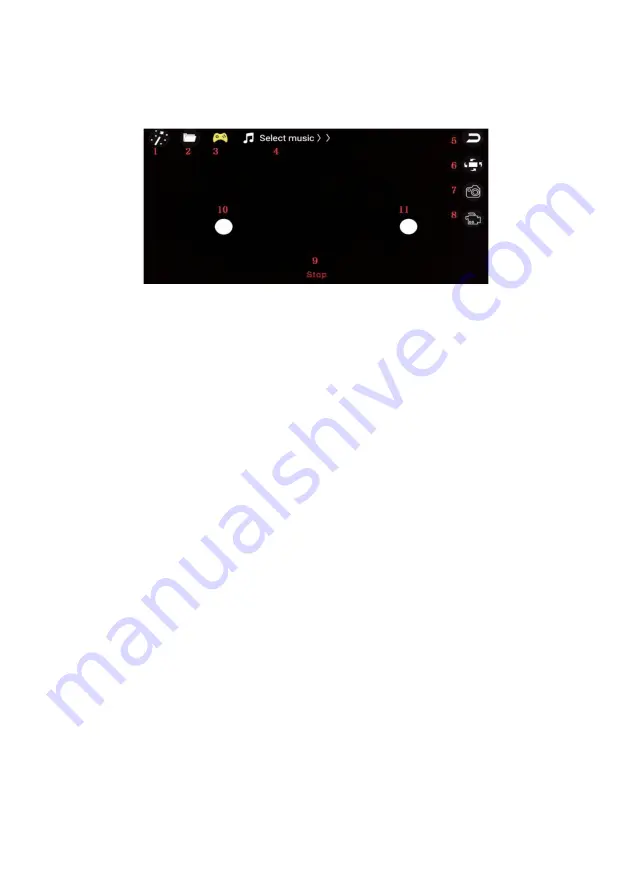
5. Entertainment Mode:
Click on the Entertainment Mode button and you will be taken to the following function:
1
Camera lens filter
5
Return
9
Emergency stop
2
Album
6
Rotating
10
Left remote
3
Rocker open
7
Taking pics
11
Right remote
4
Select music
8
Video
6. Follow Mode:
•
Click the follow button on the main interface to enter the tracking interface. This
feature can recognise and follow a human figure.
•
The human figure will be recognised by the green box on the screen. You can track
it by tapping the target person with your finger. If there are multiple people on the
screen, you can select one. When the tracking target person is not on the screen,
the system will enter the waiting mode and the system will automatically re-enter
the tracking mode when there is another tracking target in the screen.
Recommended Devices: iPhone 7 and above or Android 7.0 mobile devices.
Summary of Contents for KA4KGLXDRNA
Page 1: ...WIDE ANGLE 4K GALAXY DRONE KA4KGLXDRNA ...
Page 2: ......
Page 14: ...Rotating fine tuning Turn Left Turn Right ...
Page 18: ...NOTES ...
Page 19: ......




















