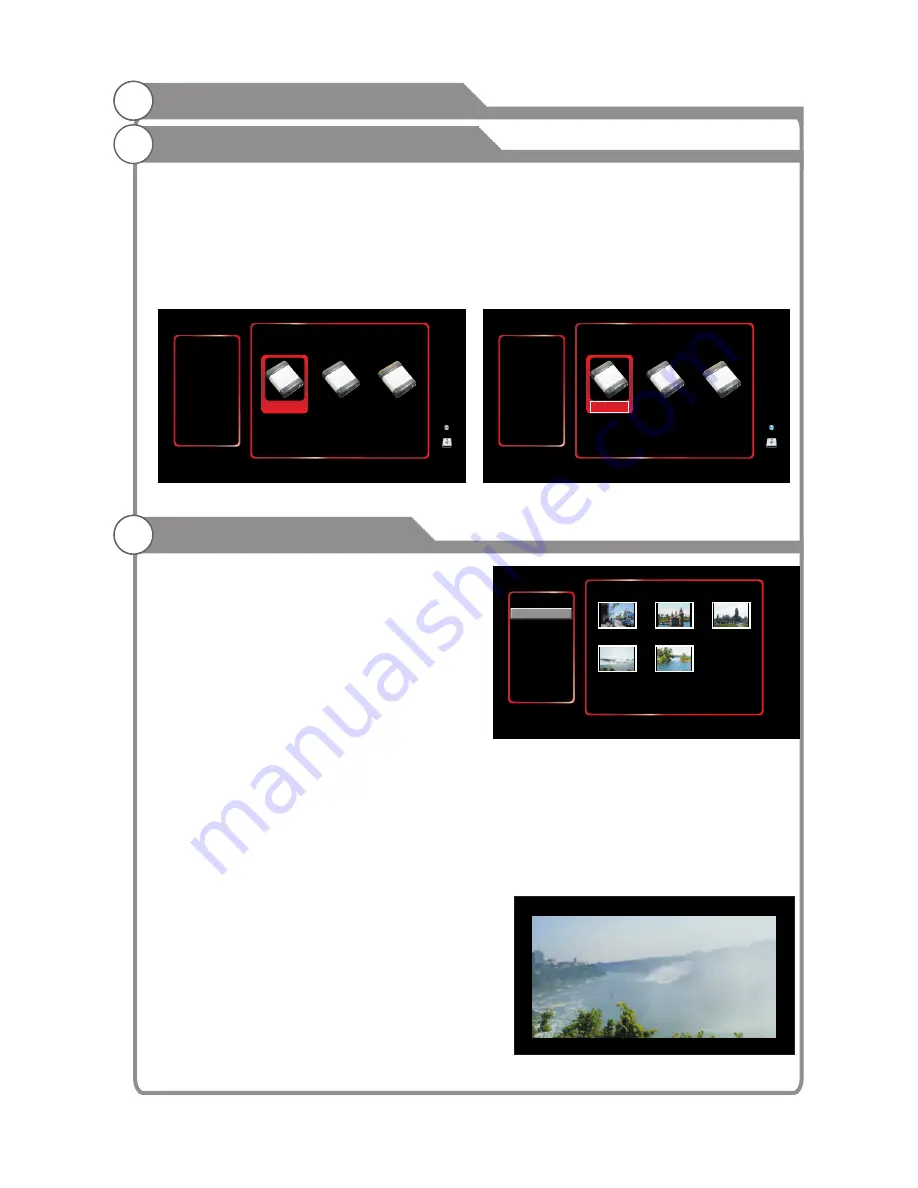
41
Initialization Interface
Into the USB channel, the interface shown in Figure 1. If no
USB disk is inserted,
the
system w
ill prompt to insert the USB device, while the lower right corner screen displays
"No Device" message. When you insert a U
SB
disk, select the first letter located in the C
drive, shown in Figure 2. The corresponding buttons as follows:
Left and right keys: Select the drive letter.
OK key: to enter the selected letter.
1.
Photo
Features:
Browse and play under the
specified path (the default path is specified
in the current disk, set the photo interface
methods please refer to the specified path:
path - Set) picture.
Content: Browse and play all the images
under the specified path.
Photos View
Shown in Figure 3
Features:
Displays thumbnails of all images
path, bmp and png format does not support thumbnails.
Key operation:
Up, Down, Left, Right: Option key to switch up and down.
OK Key: selected in the entry photo option on the left, the switch to the image preview
area, was selected in the image preview area in the right section, then play image files
Exit Key: selected in the entry in the right image preview area, select the entries to switch
back to the left side of photo options, the selected option in the entry on the left picture, the
switch back to the USB interface initialization.
Photo Play interface
(Shown in Figure 4)
Key operation:
The following key: Play on a picture / next picture
Left, Right: Reverse / Rotate the image clockwise
Confirmation: play / pause image
Exit: Exit the pictures to return to photo browsing
interface
Menu key: enter the playback control menu.
Shown as Figure 5
Digital Media Player
Device and File Management
<Figure 1>
<Figure 2>
<Figure 3>
0/0
0/0
NO DEVICE
0 / 0
C
USB 2.0
1/1
0/0
PHOTO
MUSIC
MOVIE
TEXT
My Disk
Street.jpg
Castle.jpg
Castle2.jpg
Landscape.jpg
Landscape2.jpg
<Figure 4>
USB support character
Please insert USB device
Left
/ Right Key: Select OK Key: Enter
UP
/ Down key: select OK / Right Key: Enter
1/1
1.JPEG
Default path C:\


























