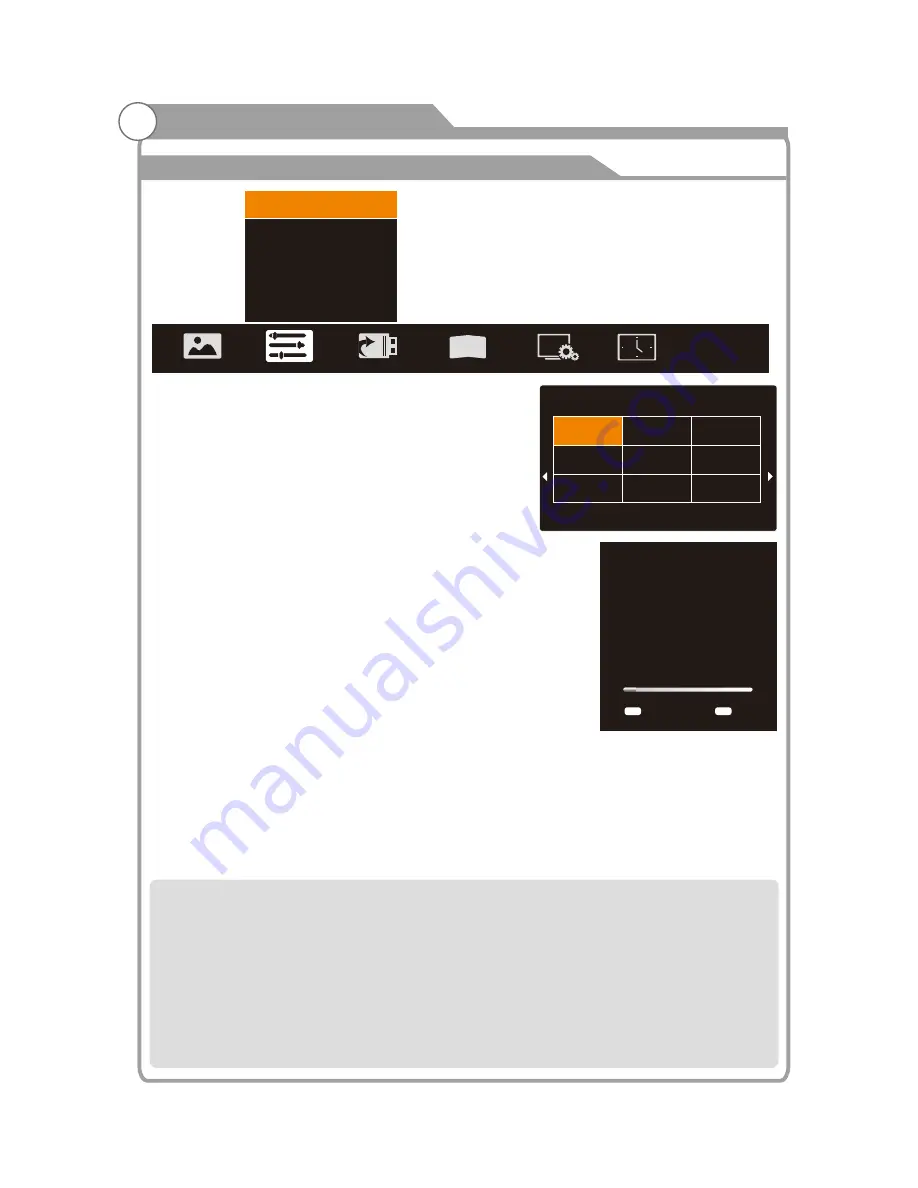
29
Program
Menu system instruction
Search Type
ATV/DTV
Australia
Bulgaria
Denmark
Finland
Croatia
Austria
Beligum
Czech
France
1/7
Auto Search
P
ress
/
key to select "Auto Search" option. Then
press OK key to start a notice window. In this notice
window, you can select country in the “Country
Selection” option and set “Tune Type” option.
The number of searched channels will be shown on
the screen.If you set “Tune Type” to “DTV+ATV”,
When the searching of DTV channels is over , TV will
start to search ATV channels.When the whole
searching is finished, all the channels will be stored
in memory, and a message will appear on the screen
as per the diagram on the right:
NOTE: If you want to exit the whole searching, you can
press EXIT button.
EPG
(
Used only in DTV
)
1. Press
/
key to select “EPG" option.
2. Press “OK” key to enter EPG submenu.
Note:
For
details
on
operation please see the page
37.
Search
ATV Manual
In the ATV/DTV source, you can choose “ATV Manual
” to enter “ATV Manual
Search
” menu.
Search
3 D
Auto Search
EPG
ATV Manual Search
DTV Manual Search
Program Edit
Signal Information
...
...
...
...
...
...
Auto Search
TV:
DTV:
RADIO:
DATA:
0 Programmes
0 Programmes
0 Programmes
0 Programmes
1% VHF CH 5A DTV
Exit
EXIT
MENU
Skip
Current CH:You can see the current channel number and you can press
/
button to choose the channel you want to modify.
: Select the “Color System” option, press
/
on the remote control or TV. The color system will be changed
Color System
repeatedly in the order.PAL
SECAM
Sound System
Sound
: Select the “
System” option, press
/
on the remote control or TV.
The s
system will be changed repeatedly in the below order. BG
L
ound
DK
I
Search: you can use
button to search channels from low frequency to high frequency and use
button to search channels
from high frequency to low frequency. When you have searched a channel, the searching will be paused and you can press it
again for other channels after you store the channel.
Fine Tune: In case of unfavorable image or sound of TV program, you can use “Fine Tune”.
Skip: Select “Skip” option, “be changed” on the remote control or TV to switch, select “ON” to skip current program, select “OFF”
to add the program into the program list.
Frequency: You can see the frequency of the searched channels.
Summary of Contents for Agora KALED553DSMTZA
Page 1: ...KALED553DSMTZA USER MANUAL...
Page 53: ......






























