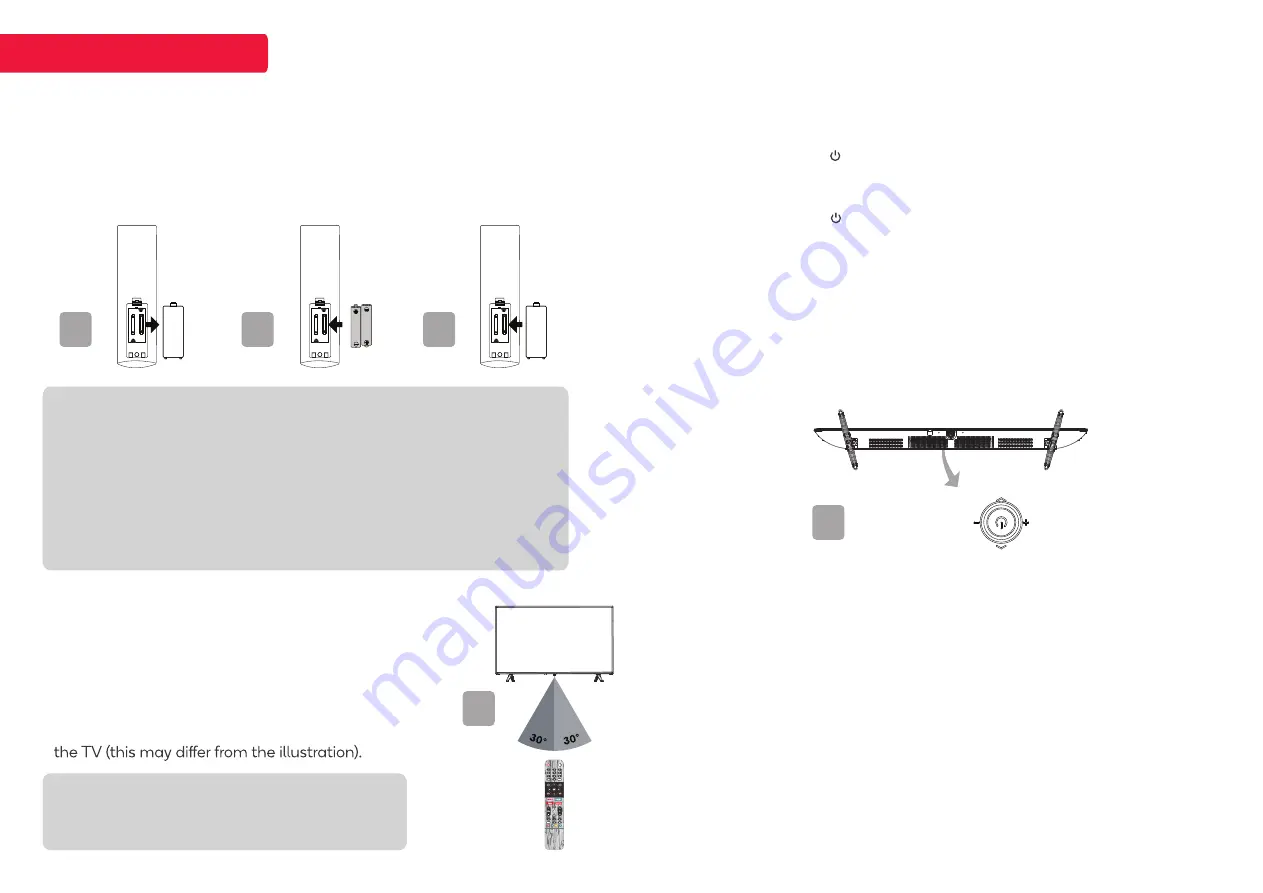
7
3. Remote Control Assembly
a.
Open the battery compartment cover on the back side.
b.
Insert two 1.5V AAA size batteries, making sure to match the polarity
markings (+ / -) of the batteries with the diagram inside
the compartment.
c.
Replace battery compartment cover.
TV CONTROL
WARNINGS
• If you do not intend to use the remote control for a long period of time,
remove them to avoid damage due to leakage.
• Do not use old and new batteries together.
• The batteries (battery pack or batteries installed) shall not exposed to
excessive heat such as sunshine, fire or the like.
TIPS
Do not block the path between the sensor
and the remote control.
4. Using Remote Control Without Bluetooth
Your Android TV remote control has bluetooth
capability, but until this is paired with your TV, you
will need to ensure the distance between the remote
control and the TV is no greater than 8 metres, at an
angle of no more that 30 degrees on either side
(4a)
.
Point the remote towards the sensor at the front of
4a
5. Turning on / Tuning off the TV
a.
Connect the power cord with the TV and a suitable power outlet. The
TV’s power indicator is lit in red, showing that the TV is in standby mode.
b.
Press the POWER ( ) button on your remote control, or press middle of
6
3a
3b
3c
• Danger of explosion if the batteries are incorrectly replaced.
Replace batteries only with the same or equivalent type.
TV Control Button to turn on the TV. The power indicator is lit in green
in working mode.
6. TV Control Button
c.
Press the POWER ( ) button on your remote control to turn the TV
into standby mode.
d.
To power off the TV completely, please unplug the power cord from the
power outlet.
e.
Do not leave your TV in standby mode for long periods of time. If you
will not use the TV for a long time, it is recommended to unplug the TV
from both the power outlet and antenna.
Right
Forward
Backward
Left
1. In standby mode, press it to turn on the TV.
2. In working status,
• Without the source list, short press it to access the source list.
• With the source list, short press it to enter the selected source.
• Long press it to exit the source list or turn the TV to standby mode.
a. Press Middle
Adjust the TV sound volume.
b. Press Left / Right
Switch channels, or select the input source in source list.
c. Press Forward / Backward


















