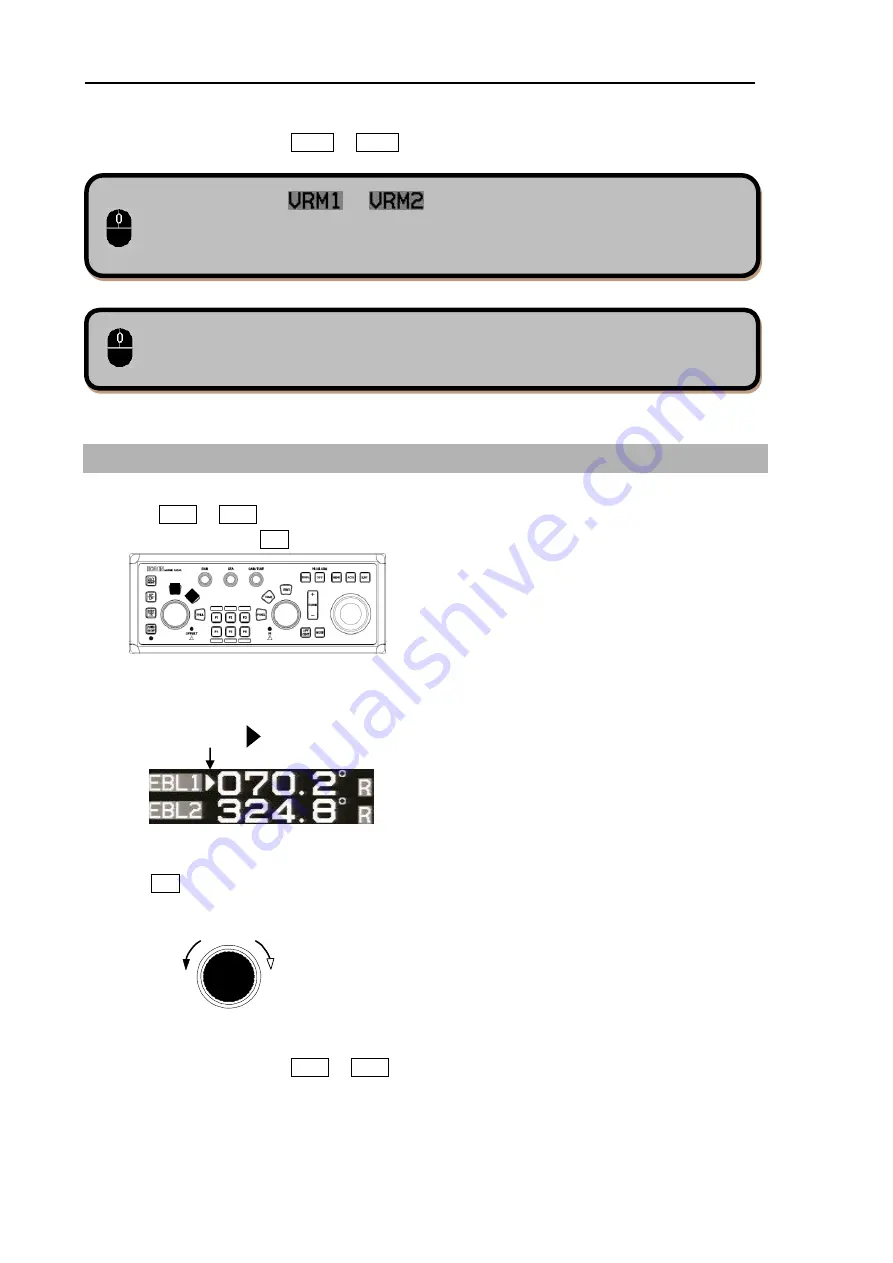
Chapter 1 Radar Basic Operation MDC-7000/7900 Series
0093169004-03
1-10
Move the cursor to or and click the
left button
. Then the VRM1 or
VRM2 circle changes to display or non-display.
The selected VRM radius can be changed by turning the
mouse wheel
.
3
Another press of selected VRM1 or VRM2 key, and the VRM circle disappears.
1.12 Measurement of bearing by EBL
1
Press EBL1 or EBL2 key to display EBL line.
The color of selected EBL key on the operating panel changes to red.
The bearing value to the target is indicated on the lower left of the display.
2
Turn EBL knob to adjust the line on the desired target.
Clockwise
Counter
clockwise
EBL knob
3
Another press of selected EBL1 or EBL2 key, and the EBL line disappears.
Selected EBL mark
Move the cursor to the VRM1 or VRM2 circle. Move the mouse while holding the
left
button
down and release the
left button
to change the VRM radius.

























