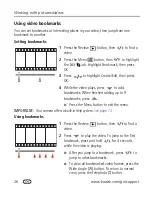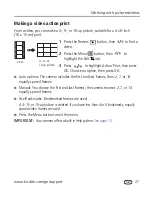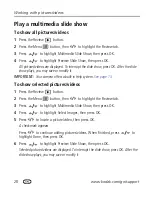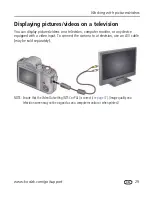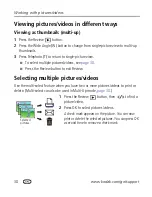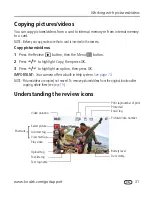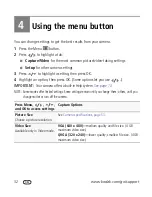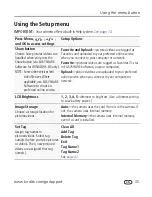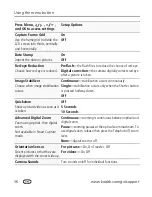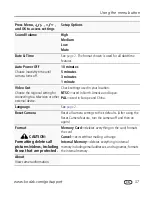22
www.kodak.com/go/support
Working with pictures/videos
Adding sound tags
You can record a voice or sound (up to 1 minute long) to add to a picture.
NOTE: Only one sound tag can be added to each picture (not to videos).
Recording a sound tag
1
Press the Review
button, then
to find a picture.
2
Press the Menu
button, then
to highlight the Edit
tab.
3
Press
to highlight Sound Tag, then press OK.
4
Follow the screen prompts.
The sound tag is applied to your picture.
■
Press the Menu button to exit the menu.
IMPORTANT:
Your camera offers a built-in Help system.
See page 13
.
Playing a sound tag
1
Press the Review
button, then
to find a
picture with a “Play Sound Tag” prompt.
2
Press
to play the sound tag.
3
Press
to adjust the volume.
■
Press OK to stop playback.
Review