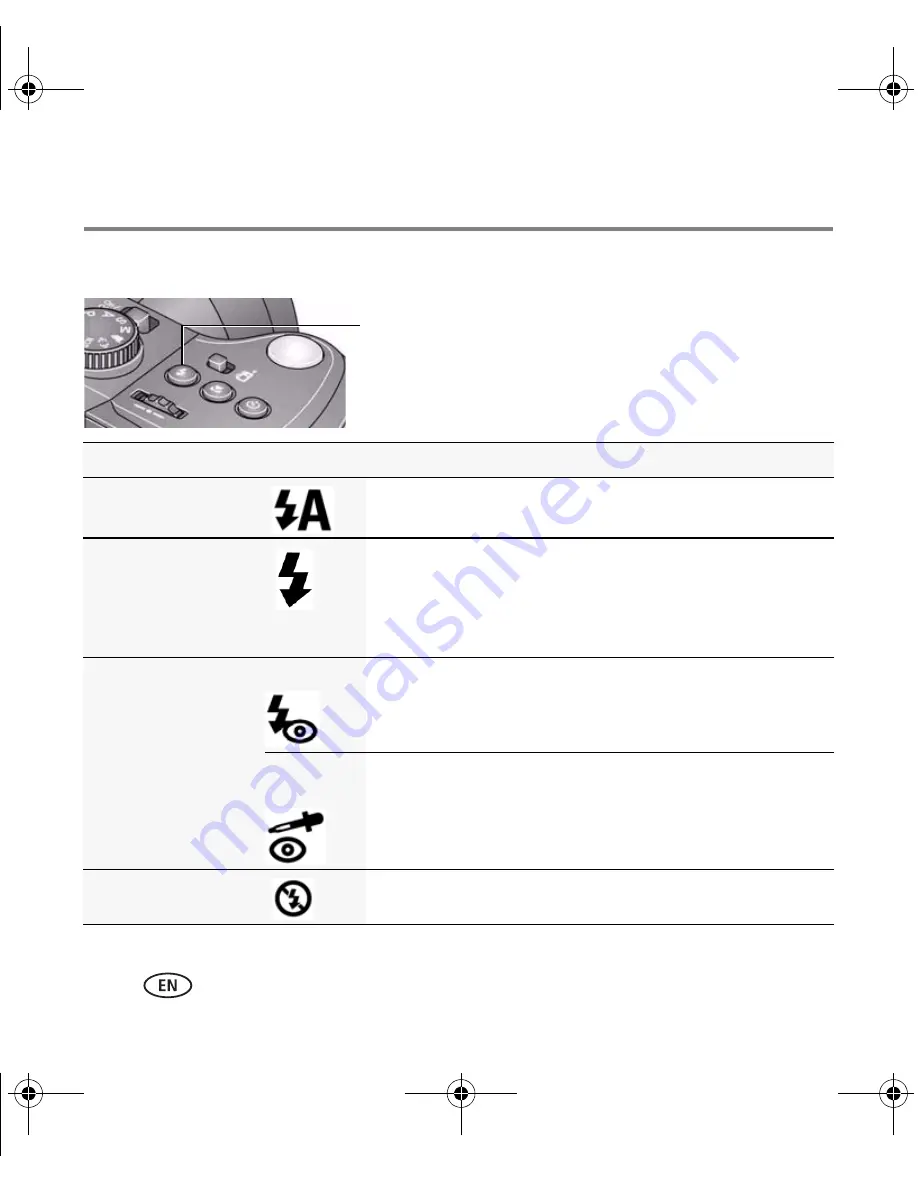
Doing more with your camera
16
www.kodak.com/go/easysharecenter
Using the flash
NOTE: To attach an external flash, see the Extended user guide at
www.kodak.com/go/z980support
.
Flash modes
Flash fires
Auto
When the lighting conditions require it.
Fill
Every time you take a picture, regardless of the lighting
conditions. Use when the subject is in shadow or is
“backlit” (when the light is behind the subject).
NOTE: Not available in Smart Capture mode.
Red-eye Reduction
To choose Preflash or
Digital Correction, see
the Setup menu.
Preflash
A preflash fires, shrinking the eye pupil, before the picture is
taken.
Digital
Correction
A preflash does not fire; the camera corrects red eye.
NOTE: When using digital correction, image processing takes
longer than when using preflash.
Off
Never.
Press the flash button repeatedly to scroll
through flash modes.
The current flash mode is shown on the LCD or EVF.
urg_00998.book Page 16 Tuesday, January 6, 2009 6:59 AM



























