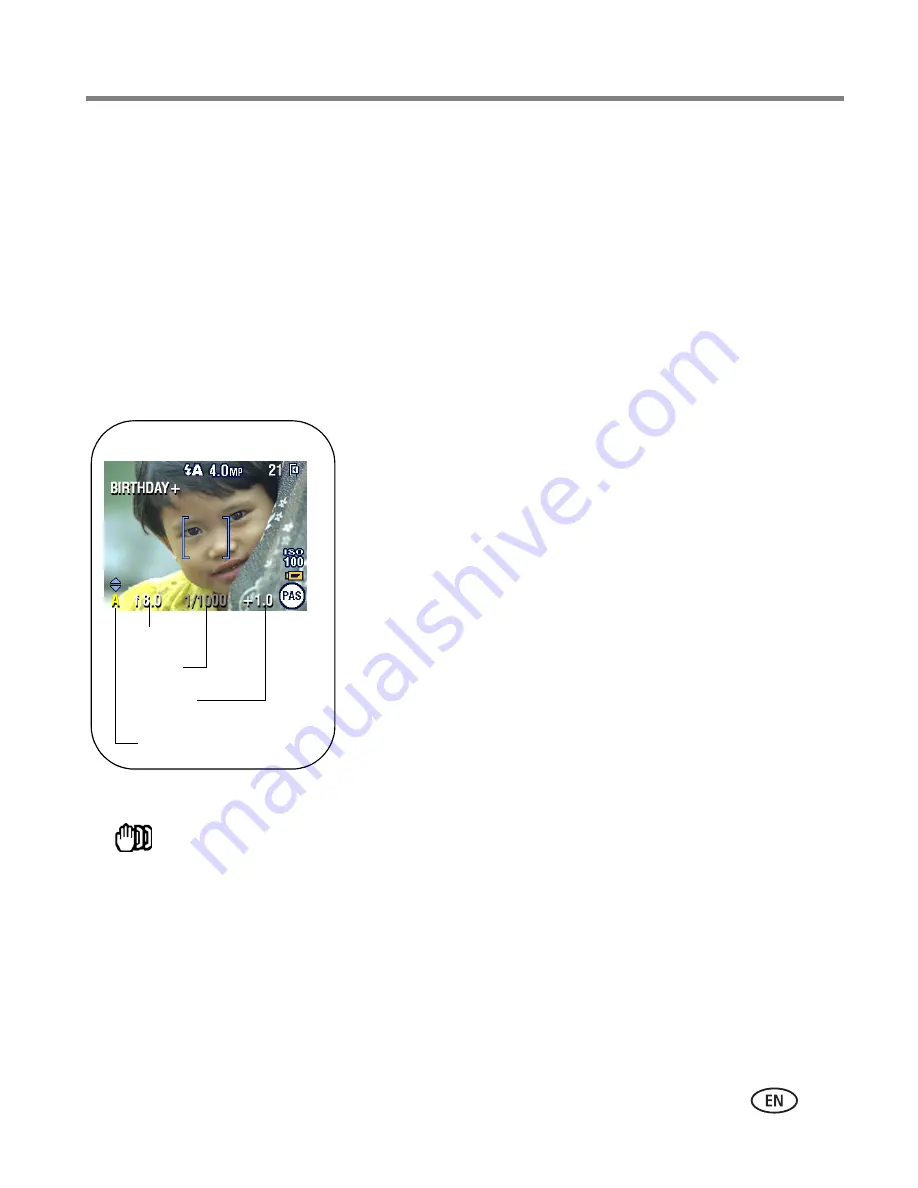
Doing more with your camera
www.kodak.com/go/support
31
Manual modes P, A, and S
Settings you change in P, A, or S modes apply only to pictures taken in those modes.
For example, if you change the Color Mode to Sepia while in P, A, or S mode, you still
retain the default setting of Color for Auto and Scene modes.
NOTE: The settings, including Flash, are maintained for P, A, and S modes—even when you change modes
or turn off the camera. Use Reset to Default (see
page 35
) to reset P, A, or S mode to its default
setting.
Aperture
—also known as f-stop, controls the size
of the lens opening, which determines the depth of
field. Smaller f-numbers, for example f/2.8, refer to
a bigger lens opening. Larger f-numbers, for
example f/8, refer to a smaller lens opening.
Larger f-numbers keep the main subject sharp;
good for landscapes and well-lit conditions. Smaller
f-numbers are good for portraits and low-light
conditions. The highest and lowest aperture
numbers may be affected by optical zoom.
Shutter speed
—controls how long the shutter stays open. A shaking hand icon
warns of slow shutter speeds. (Use a tripod for slow shutter speeds.)
Exposure Compensation
—allows the user to manually adjust the exposure;
good for controlling backlit or non-standard scenes. If the picture is too light,
decrease the setting; if it’s too dark, increase the setting.
Aperture
Exposure
compensation
Mode setting
Shutter
speed
















































