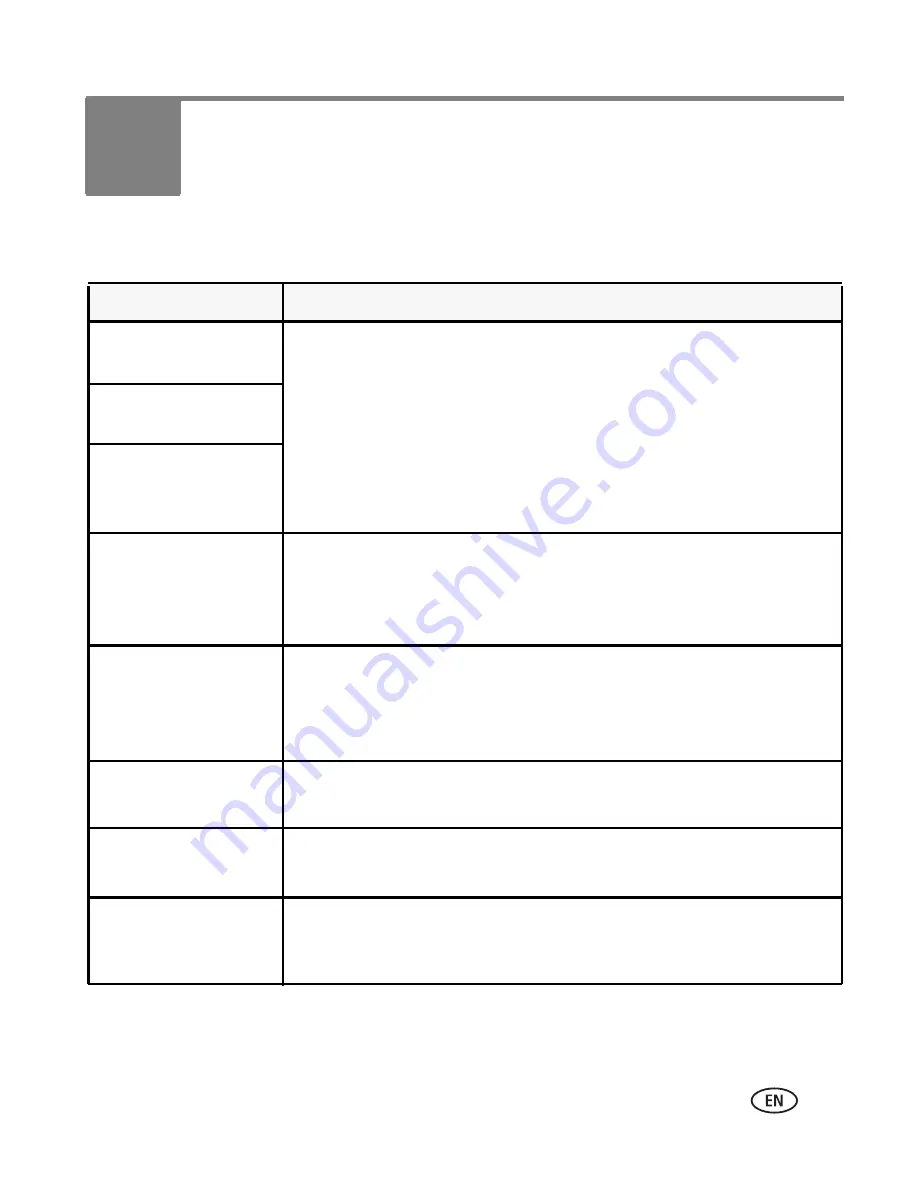
www.kodak.com/go/support
51
6
Troubleshooting
Ca me ra problems
Status
Solution
Camera does not
turn on
■
Make sure the battery is charged and installed correctly (see
page 1
).
■
Turn the camera off, then on again.
Camera does not turn
off
Camera buttons and
controls do not
function
In Review, a blue or
black screen is
displayed instead of
a picture
■
Transfer
all
pictures to the computer (see
page 46
).
■
Take another picture.
Pictures remaining
number does not
decrease after taking a
picture
■
Continue taking pictures. The camera is operating norma lly.
(The camera estimates the number of pictures remaining after each
picture is taken, based on picture size a nd content.)
Flash does not fire
■
Check the flash setting, and change a s needed (see
page 9
).
NOTE: The flash does not fire in all modes.
Memory card is almost
or entirely full
■
Transfer the pictures to the computer (see
page 46
).
■
Delete pictures from the ca rd or insert a new card.
The battery does not
charge using USB
charging
■
See
page 2
or visit
www.kodak.com/go/USBcharging.






























