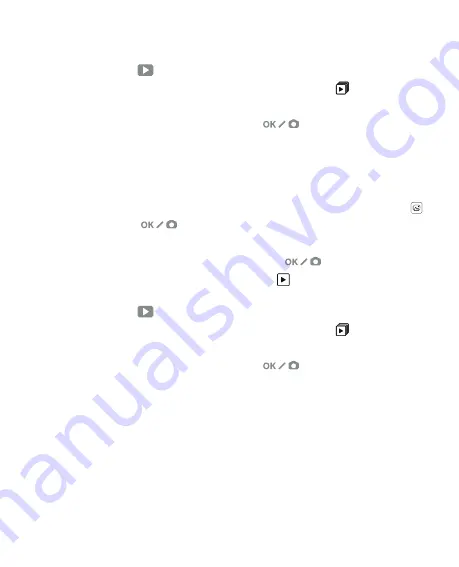
19
| EN
4. Once an image is selected, you will see this icon in the upper left corner of
the screen.
5. Press the Playback
button again to begin the Gallery slideshow.
6. The icon in the upper left corner of the screen will change to and the
slideshow will begin automatically in a few seconds.
7. To stop Slide Show Mode, press the OK/Scan
button. You will return to
the Home Screen.
Playback Mode can also be accessed directly from the Home Page by
selecting the Photo Gallery option.
1. From the Home Page, use the Arrow buttons to select the Photo Gallery Icon
and press OK/Scan
button to confirm.
2. Use the Arrow buttons to scroll through your stored images.
3. Select your desired image and press the OK/Scan
button.
4. Once an image is selected, you will see this icon in the upper left corner of
the screen.
5. Press the Playback
button again to begin the Gallery slideshow.
6. The icon in the upper left corner of the screen will change to and the
slideshow will begin automatically in a few seconds.
7. To stop Slide Show Mode, press the OK/Scan
button. You will return to
the Home Screen.
You can also display the Slide Show on your television.
Please follow the steps in “VIEWING IMAGES ON A TV SCREEN”, and then follow
the steps to engage the Slide Show feature.
NOTE:
You will only be able to play back images that have been created with your
scanner. Images from other devices, such as mobile phones, will not be accessible
due to different file names and formats.
Summary of Contents for SLIDE N SCAN
Page 2: ...2 EN...
Page 126: ...126 EN...






























