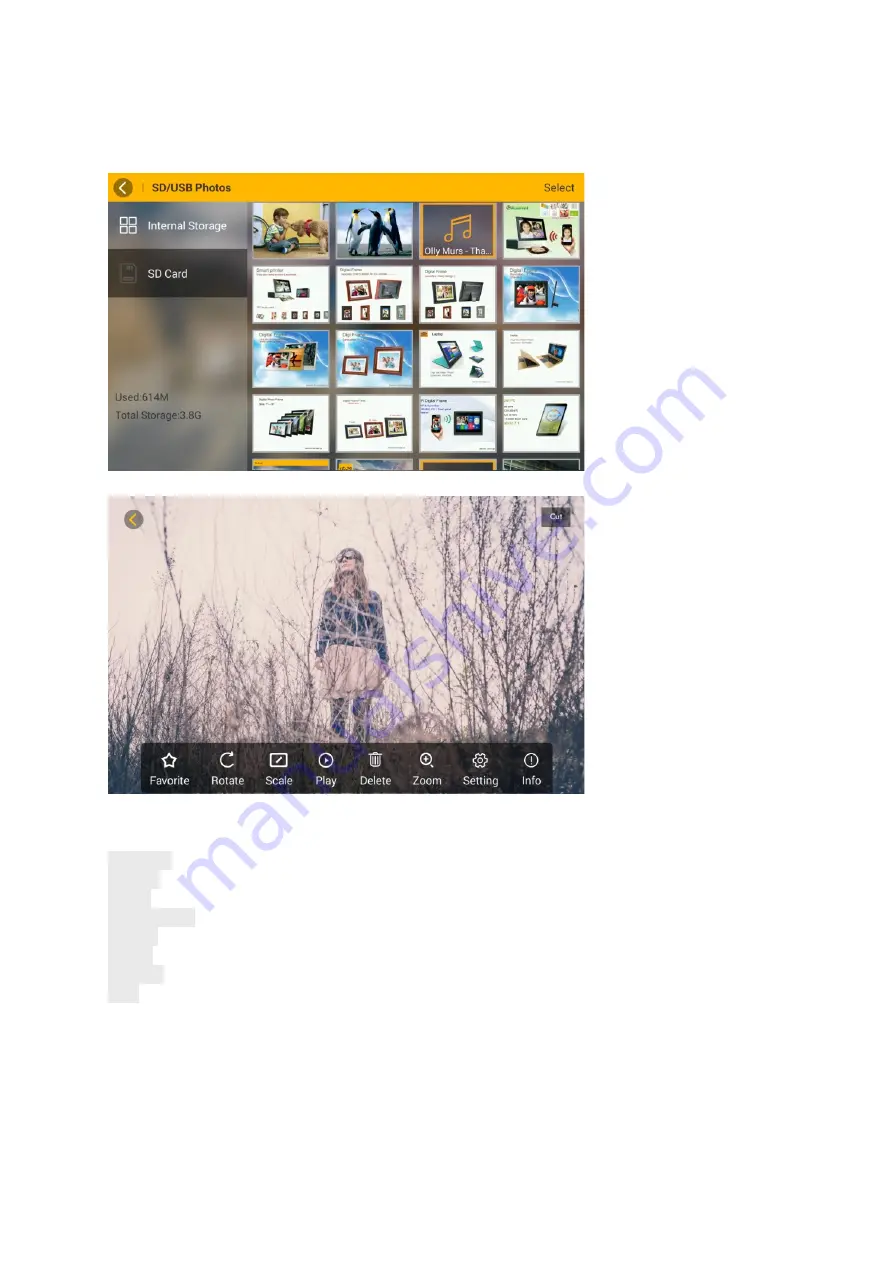
13
Photos
When you touch the Photo function, the slideshow begins automatically. Touch the panel
during slideshow, the Frame will pause and pop up a menu.
Favorite
- Highlight your favorite photos or set your favorite photos as wallpaper.
Rotate
- Adjust photo to suitable angle by tapping this icon.
Scale
- Select to display photo in Original ratio or Auto-set full screen.
Play/Pause
- Play or pause the slideshow.
Delete
- Delete the current photo.
Zoom
- Zoom in the current photo.
Setting
- Set up the Calendar , Transition Effects, Slideshow Interval & Background Music.
Info
- Check the current photo information. Tapping the left arrow on the top left to exit
slideshow, and choose to display from different categories.






































