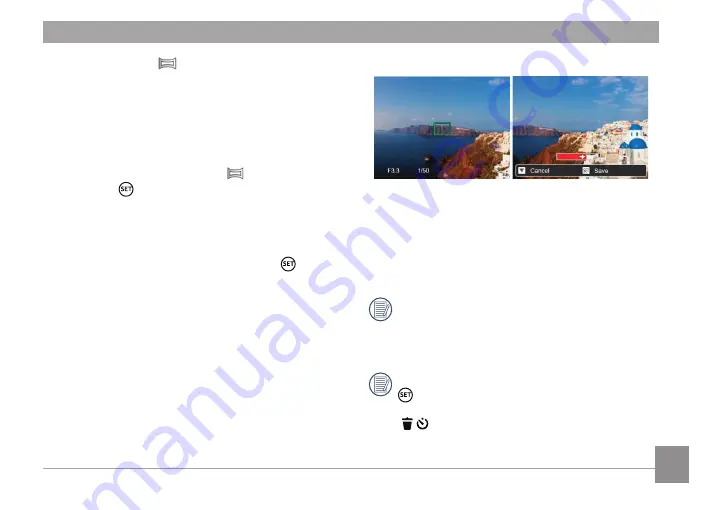
35
Panorama Mode
This feature allows you to capture a panoramic
view that will have significantly more content
than a single photograph. Follow the arrow while
keeping the camera steady to seamlessly shoot an
ultra-wide scene of up to 360 degrees.
Follow the steps below:
1. Select the Panorama Mode (
) and then
press the button to confirm.
2. Press the arrow buttons to select a desired
shooting direction. Should you not select a
direction, the default shooting direction is
“right.” 2 seconds later, the camera will be ready
to take pictures. You can also press the
button or press the shutter button halfway down
to get ready to take panaramic pictures.
3. Compose your shot on the LCD and half press
the shutter button to focus on the subject. After
focusing, fully press the shutter button down to
take the first picture. At this time, the process
dialog of panorama mode stitching appears on
the screen.
4. Pan the camera according to the set direction.
When the range of motion does not exceed the
range that the camera can detect, the progress
bar behind the arrow partially turns red. When it
completely turns red, panorama mode shooting
is finished.
In Panorama Mode, the Flash, Self-Timer,
Macro Modes and Exposure Compensation
are not available. Focus Adjustment is also
not available at this time.
During Panorama Mode shooting, press the
button to interrupt shooting and save the
current pictures. Press the down button
(
) to cancel shooting and delete
previously taken pictures.






























