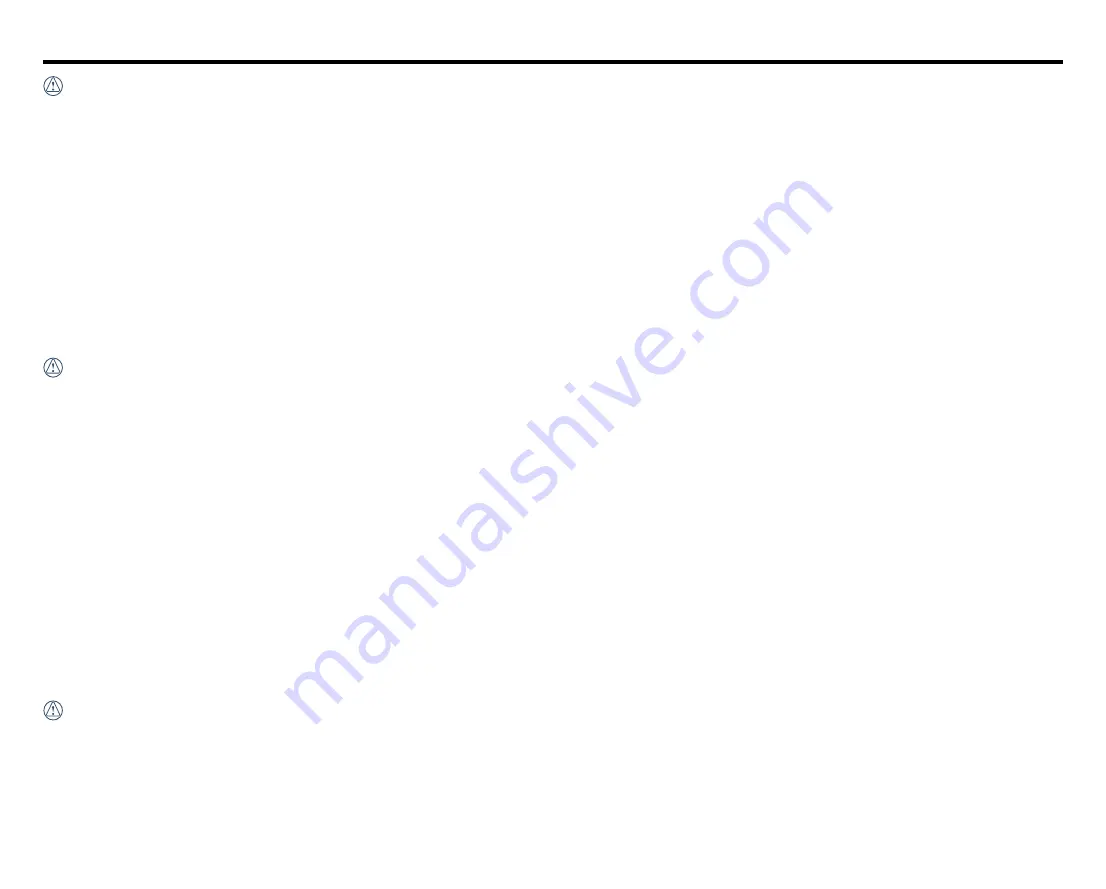
4
Safety Notes
Product Notes:
• Do not disassemble or repair the product by yourself.
• Do not heavily drop or knock this product. Improper handling may damage this product.
• Avoid touching the lens element, please use professional lens cleaning paper together with lens cleaning agents to wipe the lens and keep the lens clean.
• Do not use corrosive, alcoholic or organic-solvent-containing cleaners to wipe this product.
• Do not use or store this product in high temperature environment.
• Do not expose the lens to strong light sources (e.g. daylight, etc.) for extended periods of time.
• Do not use or store the product in a strong magnetic field environment.
• If the product is quickly transferred from a low temperature environment to a high temperature environment, water condensation may occur in the product
due to physical changes. In this case, it is recommended to wait until the product returns to room temperature before you turn it on.
• If a photo or video cannot be played back due to human-caused improper operation, the Company shall assume no liability or responsibility for
compensation.
• Store the product in a dry and clean environment when you are going to store the product for a long period of time.
Battery Notes:
• Please use a battery that is the same type as the one included.
• If the battery overheats during charging or use, stop charging or use immediately. Turn off the product, remove the battery carefully, and wait until it cools
down.
• Please keep the battery contacts clean and dry.
• Please install the battery according to the positive and negative markings on the battery compartment. Never force it into the battery compartment.
• If battery fluid leaks into the product, please contact your retailer. If battery fluid leaks onto your skin, rinse your skin immediately with clean water and
seek for medical attention.
• To prevent the battery from being damaged, do not drop the battery, impact it with heavy objects or scratch it with sharp objects.
• Do not let the battery come in contact with metal objects (including coins) to avoid short circuiting, discharging, excessive heat, or possible leakage.
• Do not heat the battery or throw it into a fire to avoid a possible explosion.
• When the product is stored for a long period of time, please remove the battery.
• Do not store the battery in a hot environment.
• In colder environments, the performance of the battery may be noticeably reduced.
• Do not attempt to disassemble the battery.
• Disposal of used batteries should be carried out in accordance with the local (national or regional) regulations.
Memory Card Notes
• The memory card referred to in this manual is
microSD card or microSDHC card.
• Please keep the memory card clean and dry.
• When inserting a memory card, make sure the notch direction of the card matches the notch direction of the memory card mark near the card slot. Do not
force the memory card into the card slot.
• Before using a brand new memory card, please format the memory card first.
• A photo or video taken with the product will be stored in the folder that is automatically generated on the memory card. Do not store photos or videos






































