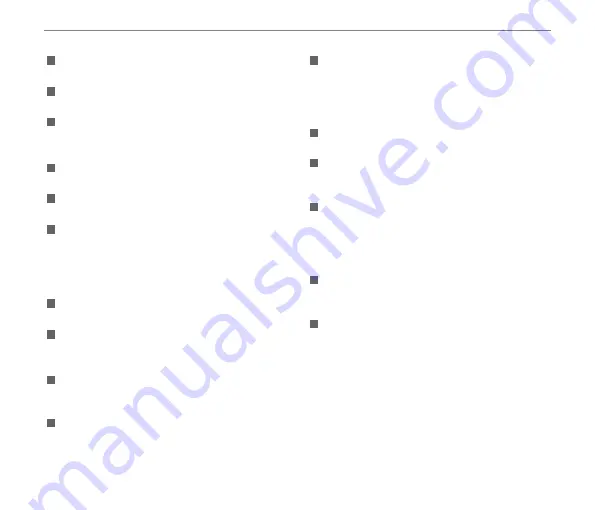
8
9
Attentions for Use of Lens
Remove dirt and dust on the front and
rear lens caps before and after use.
Wipe your lens using professional lens
cleaning paper.
Do not mount your lens at an angle to
your camera body to avoid scratching the
mount.
To protect the lens surface, use the lens
cap when you are not using the lens.
Mount or remove your lens in a place
with little dust.
After the lens is removed from the
camera, install the front and rear lens
caps and place it with the bottom facing
upwards to avoid scratches to the surface
and contact.
Be careful not to stain or damage the
contact.
Do not expose the camera lens to direct
sunlight for long periods of time to avoid
damage.
Do not place the product where it can be
reached by the infants and children to
avoid injury.
When you do not use your lens for a long
period of time, store it in a dry and clean
place.
Other Safety Notes
Do not disconnect the power or turn the
camera off during the update process.
Doing so may cause incorrect data to be
written and the camera may not power on
later.
Do not hang the neck strap of the camera
around the neck of a child.
When using your camera on an airplane,
observe the relevant rules specified by
the airline.
Due to the limitations of manufacturing
technology, the LCD screen may have a
few dead or bright pixels. These pixels do
no effect the quality or performance of the
camera, photos or video.
Do not expose the LCD screen to water.
In a humid environment, only wipe it with
a soft and dry cleaning cloth.
If the LCD screen is damaged and the
liquid crystal comes into contact with
your skin, wipe your skin with a dry cloth
immediately and rinse it with clean water. If
liquid crystal comes into contact with your
eyes, wash them with clean water at least
for 15 minutes and seek immediate medical
attention. If you accidentally swallow liquid
crystal, rinse your mouth immediately and
seek medical attention.
Summary of Contents for pixpro s-1
Page 1: ...User Manual...











































