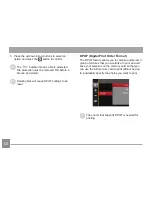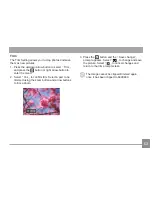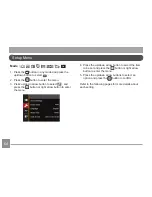49
•
AWB
•
Daylight
•
Cloudy
•
Fluorescent
•
Fluorescent CWF
•
Incandescent
•
Manual WB (Fully press the shutter
button to detect the white balance value)
Color Effect
The Image Color Setting allows you to select different
color effects.
. Press the
button to select the Image Color Set-
ting Menu.
2. Press the left/right arrow button to select the
Image Color Setting options.
There are 4 options:
•
Normal
•
Vivid
•
Sepia
•
Black and White