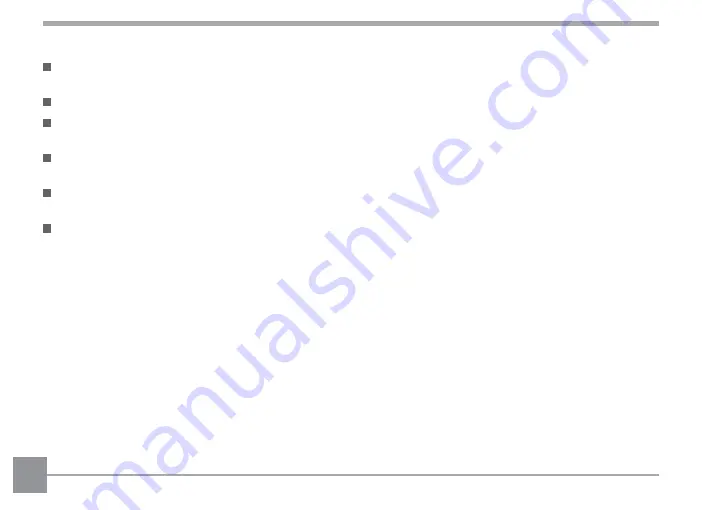
6
Other Safety Notes
Do not disconnect the power or turn the camera off during the update process. Doing so may cause
incorrect data to be written and the camera may not power on later.
Do not hang the neck or wrist strap of the camera around the neck of a child.
When using your camera on an airplane, observe the relevant rules specified by the airline and FAA
regulations.
Due to the limitations of manufacturing technology, the LCD may have a few dead or bright pixels. These
pixels do no effect the quality or performance of the camera, photos or video.
Do not expose the camera’s LCD to water. In a humid environment, only wipe it with a soft, dry and
cleaning cloth.
If the LCD is damaged and the liquid crystal comes into contact with your skin, wipe your skin with a dry
cloth immediately and rinse it with clean water. If liquid crystal comes into contact with your eyes, wash
them with clean water at least for 15 minutes and seek immediate medical attention. If you accidentally
swallow liquid crystal, rinse your mouth immediately and seek medical attention.






















