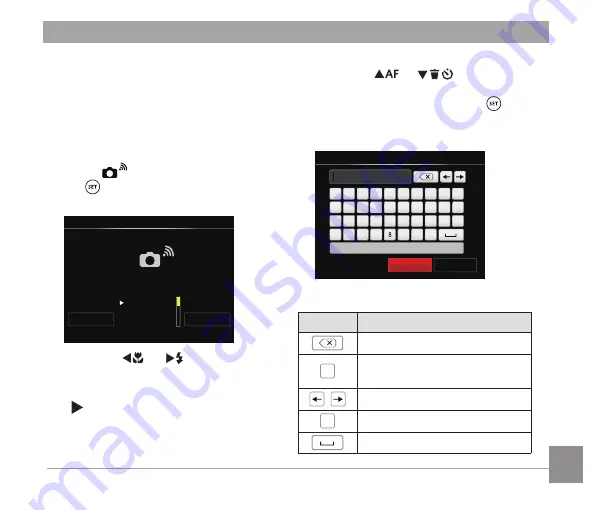
41
Station
Enable image transmission and remote
control by connecting the camera with a
Wi-Fi access point created by your smart
device.
1. Enable the Wi-Fi access point of smart
device.
2. Select
on camera and then press
the button to confirm connection
with smart device.
Station
Wi-Fi Mode
Device1-SSID
Device2-SSID
Device3-SSID
Searching for devices.
*SSID
6FDQ
%DFN
Press the
A
C
/
C
A
button to select:
• Scan: Search again surrounding
wireless devices.
•
:
Select the name of device to
be connected.
• Back: Back to Wi-Fi mode select
screen.
3. Press the
A
C
/
C
A
button to
select the name of smart device to be
connected and then press the button
to confirm. Then, the camera enters the
password input interface.
Type the network security key
Enter Password
#!?
A
B
C
D
E
F
G
H
I
J
K
L
M
N
O
P
Q
R
S
T
U
V
W
X
Y
Z A/a
4
5
6
7
9
0
1
2
3
Cancel
Save
Meanings of interface icons:
Icon
Description
Backspace
$D
Switch between capital and
lowercase letters
Move the Cursor
#!?
Switch the symbol input
Space






























