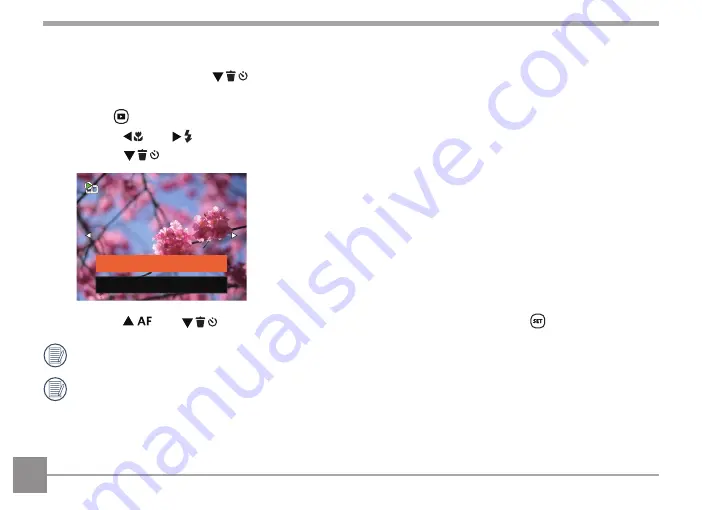
54
Photos and Video Deletion
In Playback Mode, press the [
] button to select your desired photos and videos.
To delete photos or videos:
1. Press the button to switch to Playback Mode.
2. Press the [
] / [
] buttons to select the photos and videos to be deleted.
3. Press the [
] button and the deletion screen is displayed.
Exit
Delete One
4. Press the [
] / [
] buttons to select [Delete One] or [Exit] and press the
button to confirm.
Erased photos / video clips cannot be recovered.
Please refer to Page 73 for instructions on deleting more than one image at a time.






























