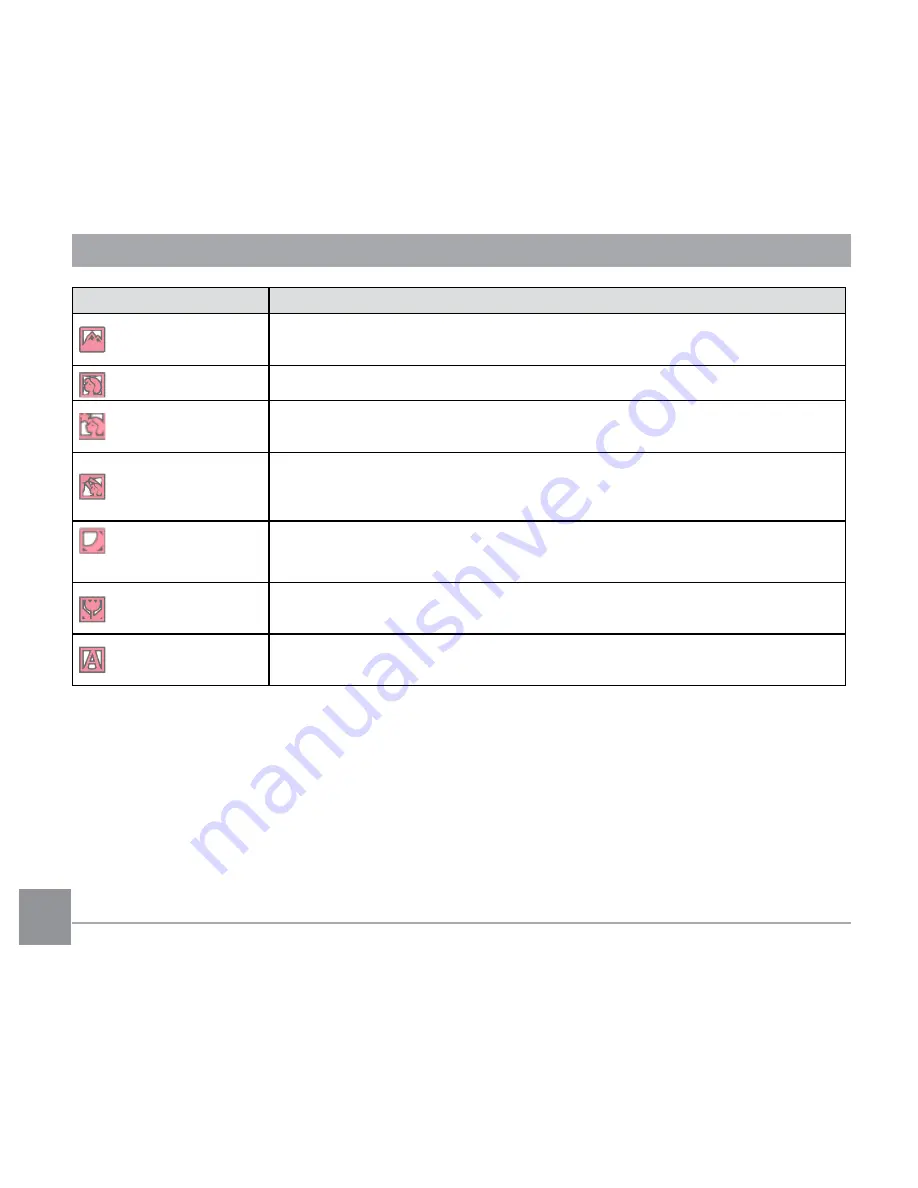
34
35
34
Mode Name
Description
Landscape Mode
For landscapes, will automatically adjust the exposure and reproduce
vivid green and blue colors.
Portrait Mode
Most suitable for capturing people with focus on their faces.
Night Portrait
When you take portraits at night, or in low light conditions, ASCN will
automatically adjust the exposure for people and night scenes.
Backlit Portrait
When the sun or any other light source is behind you, will automatically
adjust the foreground exposure to produce the best pictures possible.
Night Landscape
Mode
For night scenes, ASCN will automatically increase the ISO value to
compensate for low light.
Macro Mode
To produce more detailed close-ups, will automatically engage the
camera's Macro Mode and automatically focus the lens.
Auto Mode
The camera will automatically adjusts the exposure and focus to ensure
the best possible pictures.






























