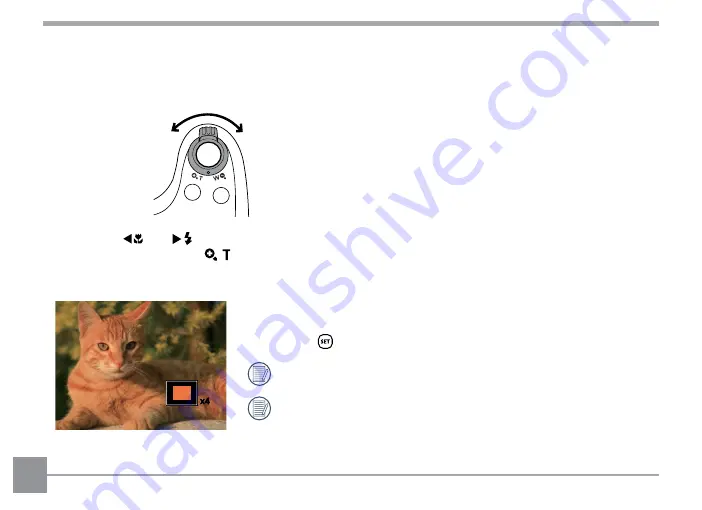
48
Using Zoom Playback (for still pictures only)
When playing back photos, you can also use the Zoom Lever to zoom in on the photos, 2 to 8 times their
original magnification.
W
Zoom Out
T
Zoom In
1. Press the [
] / [
] buttons to select the picture on which to use the zoom feature.
2. Rotate the Zoom Lever to
to zoom in.
3. The bottom right corner of the screen will display the amount zoomed in as well as the area of the photo
shown.
4. Press the arrow buttons to navigate and select the desired portion of
the photo to be zoomed in on.
5. Press the
button to return the image to its original scale.
Movie images cannot be magnified.
Please note: This camera’s LCD is only capable of displaying a
fraction of the detail and resolution of the actual photo or video file.
Once photos / videos are downloaded to your computer, you will
see the full resolution of the photo / video file captured.
x4






























