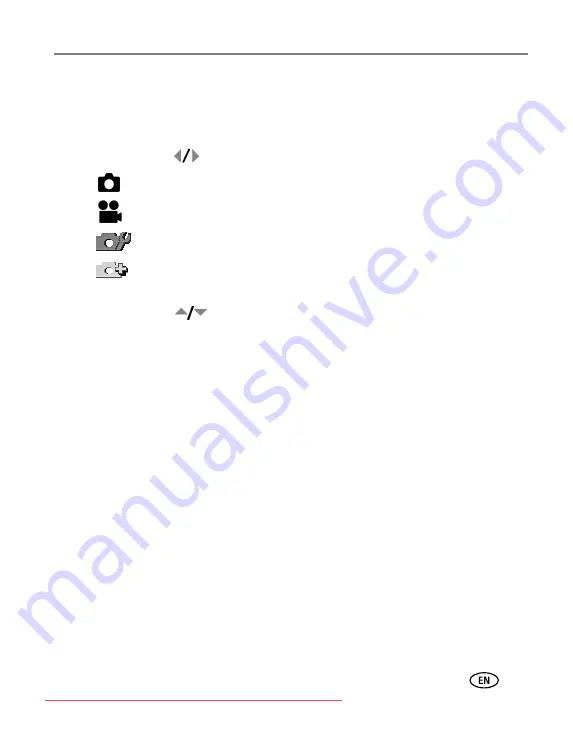
Doing more with your camera
www.kodak.com/go/support
42
Changing picture-taking settings
You can change settings to get the best results from your camera:
1
Press the Menu button (press again to exit).
2
Move the Joystick
to highlight a menu tab —
■
Capture
for general picture-taking settings of stills.
■
Video
for video camera settings.
■
Setup
for customizing your camera settings.
■
C
for advanced picture-taking settings.
(Only available in PASM and C settings.)
3
Move the Joystick
to highlight the setting you wish to change, then press
the OK button.
4
Choose an option, then press the OK button.
















































