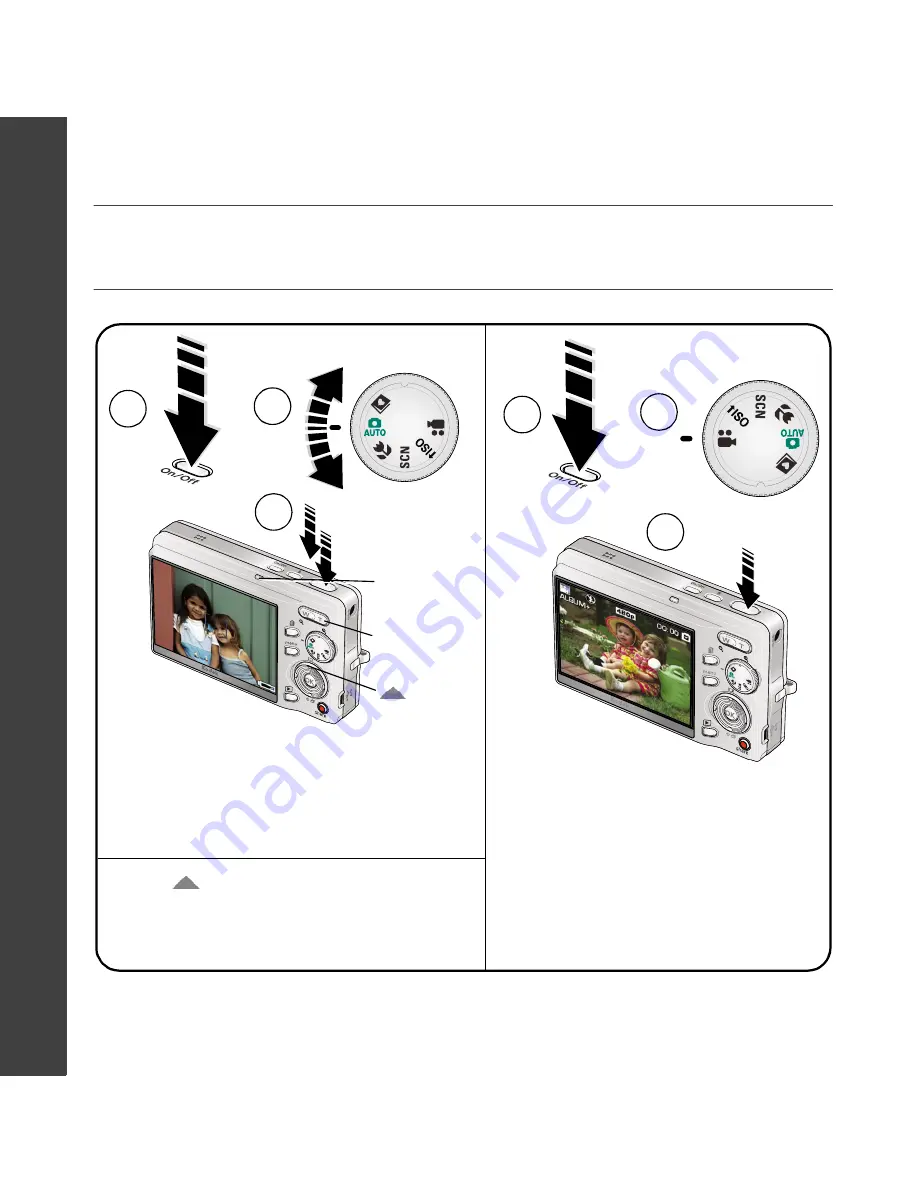
4
www.kodak.com/go/easysharecenter
EN
GLI
SH
���
Taking a picture/video
1
Press
to turn on/off:
Pictures
Videos
Press the Shutter button
completely down and release.
To stop recording, press the
Shutter button again.
1
2
• Framing grid
• Status icons
Press the Shutter button halfway to
focus and set exposure.
Press it completely down when the
Ready light turns green.
Ready/Battery
charging light
2
3
3
T
- Turn on
Help
button



















