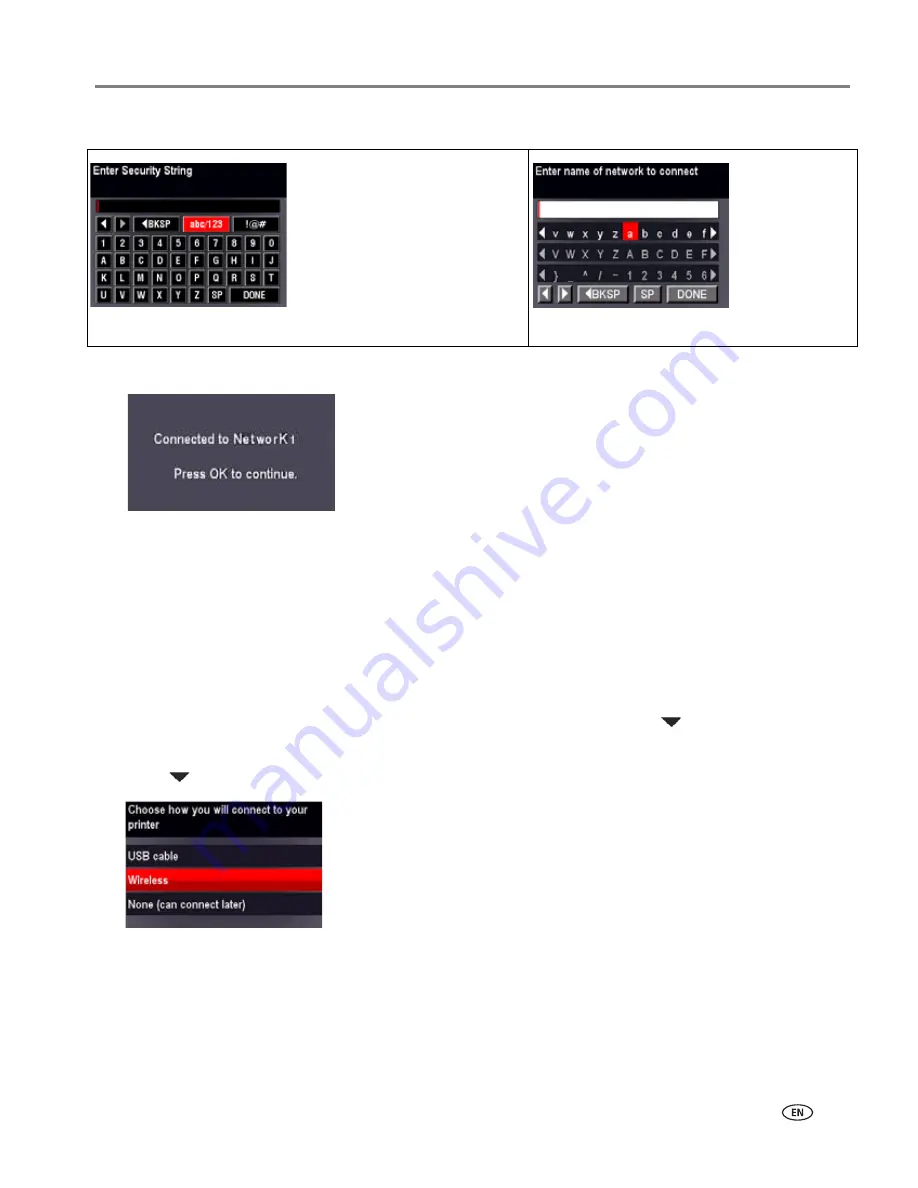
www.kodak.com/go/inkjetnetworking
3
Networking Setup Guide for KODAK All-in-One Printers
There are two types of keyboards. Follow the instructions for your keyboard.
4. When the confirmation message appears, press
OK
.
When the printer is successfully connected, the Wi-Fi status light is on.
If you are unable to connect your printer, go to
www.kodak.com/go/inkjetnetworking
.
5. Install the KODAK All-in-One Printer Software on your computer. Follow the on-screen instructions
to complete your setup.
NOTE: If you installed the software before connecting to your network, select
Start
>
Programs
>
Kodak
>
Kodak Printer Network Setup Utility
and follow the on-screen instructions.
Connecting to a WPS wireless router
NOTE: If you already set up your printer, you need to press
Home
, then press
to select
Network
Settings
, then
WiFi Setup Wizard
. Press
OK
after each selection.
1. Press
to select
Wireless
, then press
OK
.
• To change from uppercase to
lowercase, select
abc/123
,
then press
OK
.
• To change from lowercase to
uppercase, select
ABC/123
,
then press
OK
.
• To enter punctuation or
symbols, select
!@#
, then press
OK
.
Use the arrow
keys to select the
letters, numbers,
and symbols.
Press
OK
after
each selection.






