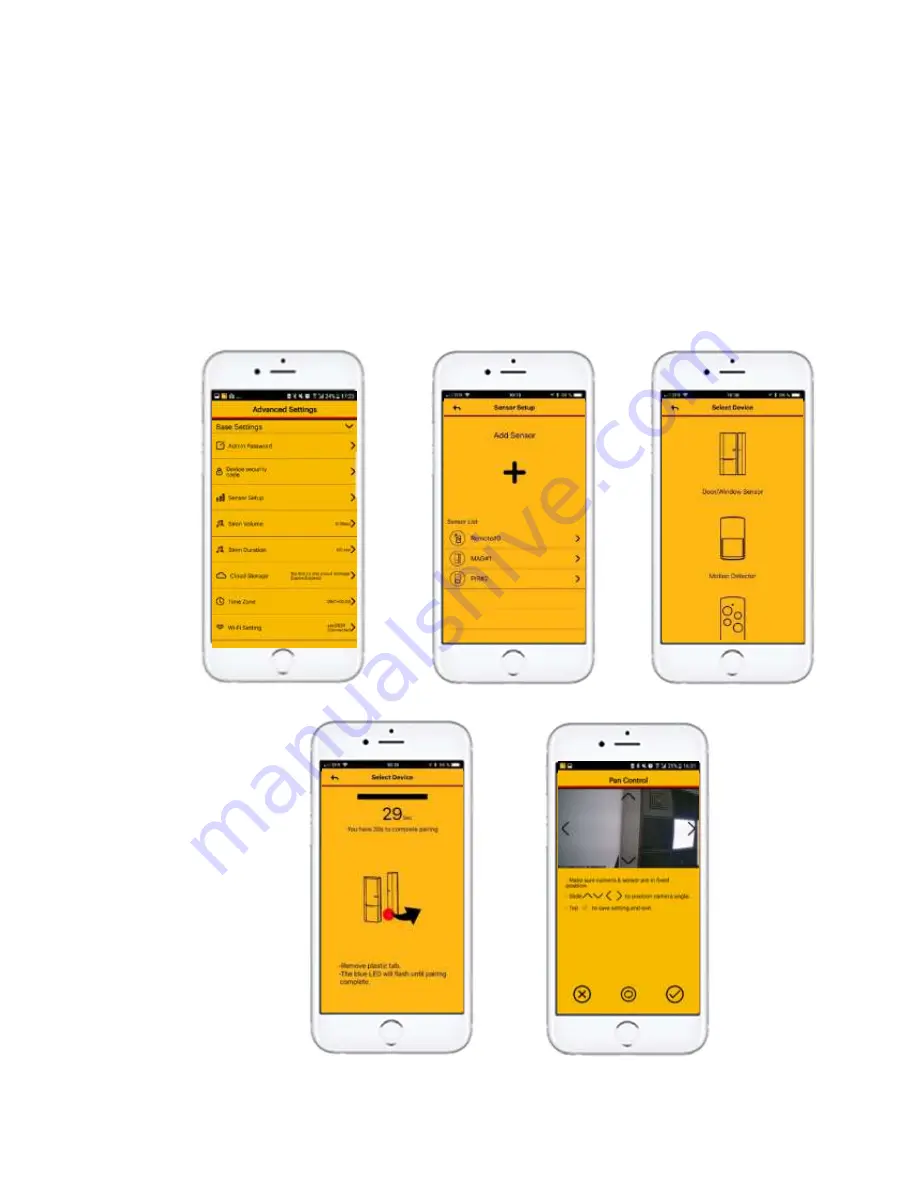
17
VI-
Add an accessory and preset
To add an accessory, go to the advanced settings of your camera and :
1-
Go in the Base settings, and Sensor settings
2-
Tap +
3-
Select the accessory you want add
4-
Remove the tab, or remove the batteries and replace them
5-
Position the angle of the camera towards your accessory, and press the validate
icon at the bottom right. At this point, the camera will position itself directly to
the triggered sensor.
2
3
4
1
5





















