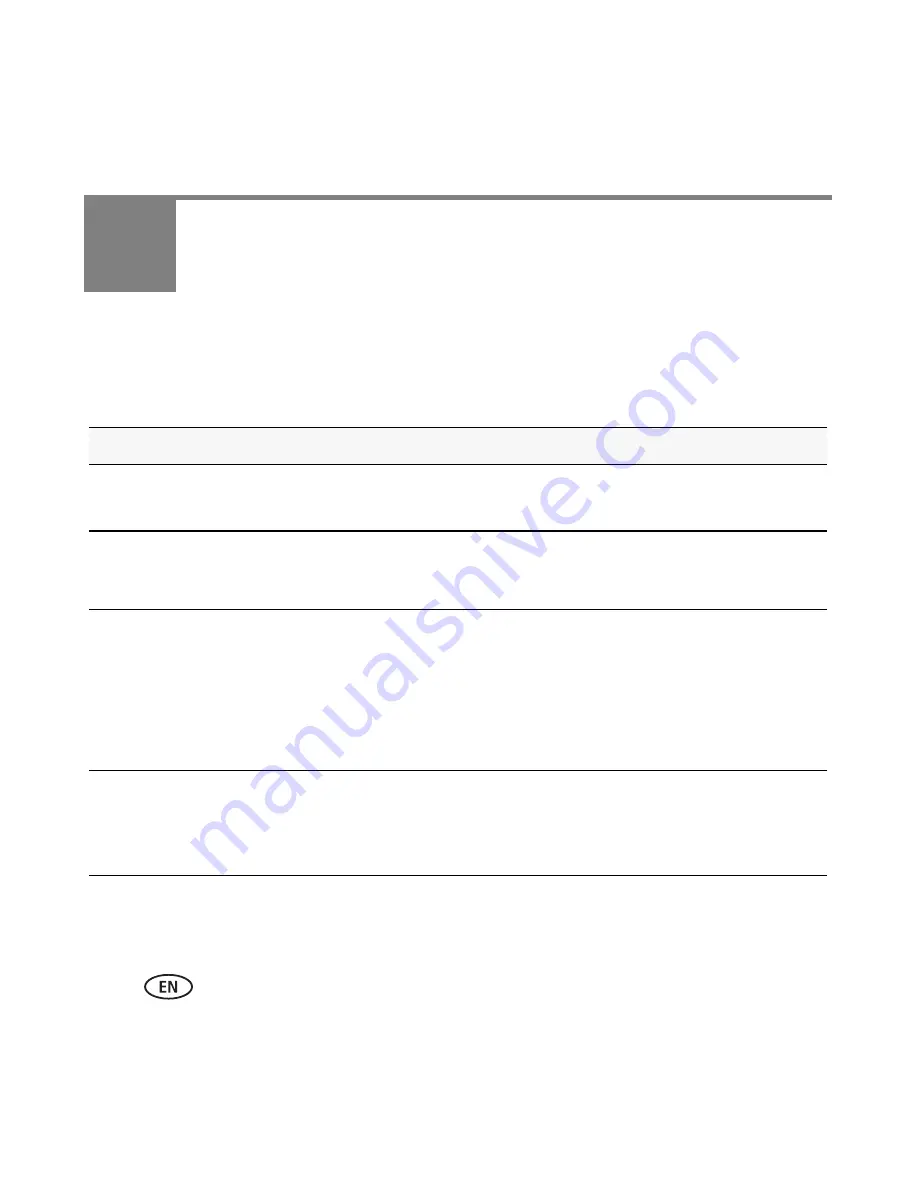
22
www.kodak.com/go/easysharecenter
4
Solving camera problems
For step-by-step product support, visit
www.kodak.com/go/z8612support
and select
Interactive Troubleshooting & Repairs.
Camera problems
If
Try one or more of the following
Camera does not
turn on.
■
Install new batteries (
page 1
).
■
Charge rechargeable batteries.
Camera does not
turn off.
■
Remove the battery, then reinsert or replace it. If the camera still does
not function, visit
www.kodak.com/go/z8612support
and select
Interactive Troubleshooting & Repairs.
Stored pictures are
corrupted.
■
Retake pictures. Do not insert or remove card while the camera is on.
Keep rechargeable batteries charged.
■
Transfer the pictures to the computer, then format the card or internal
memory.
Caution: Formatting a card deletes all pictures and videos,
including protected files.
Camera freezes up
when a card is
inserted or
removed.
■
Turn the camera off, then back on. Make sure the camera is turned off
before inserting or removing a card.
■
Try another SD/SDHC card.







































