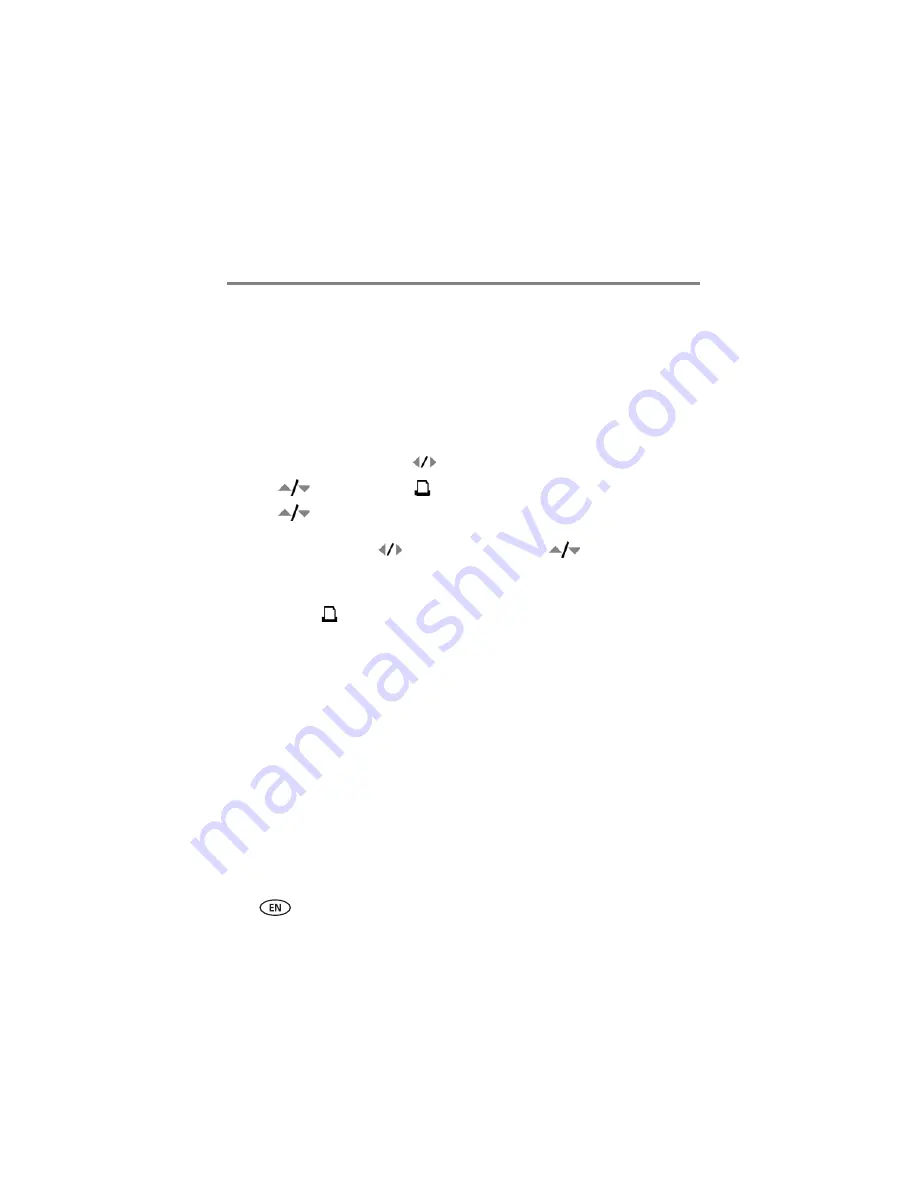
38
www.kodak.com/go/support
Doing more with your camera
Sharing your pictures
Press the Share button to tag your pictures and videos. When they are transferred to
your computer, you can share them. Use the Share button:
■
Any time. (The most recent picture/video taken is then displayed.)
■
After pressing the Review button.
Tagging pictures for printing
1
Press the Share button. Press
to locate a picture.
2
Press
to highlight Print
, then press the OK button.*
3
Press
to select the number of copies (0-99).
Optional:
You can apply a print quantity to other pictures with the print quantity
screen displayed. Press
to locate a picture. Press
to change the print
quantity. Repeat until the desired print quantity is applied to pictures.
4
Press the OK button.
The Print icon
appears in the status area.
5
Press the Share button to exit the menu.
* To remove print tagging for all pictures in the storage location, highlight Cancel
Prints, then press the OK button.
Printing tagged pictures
When you transfer the tagged pictures to your computer, the Kodak EasyShare
software print screen opens. For details, click the Help button in EasyShare software.
For more information on printing from your computer, printer dock, PictBridge
enabled printer, or card, see
NOTE: For the best 4 x 6 in. (10 x 15 cm) prints, set the camera to a 3:2 picture size. (See
.)






























