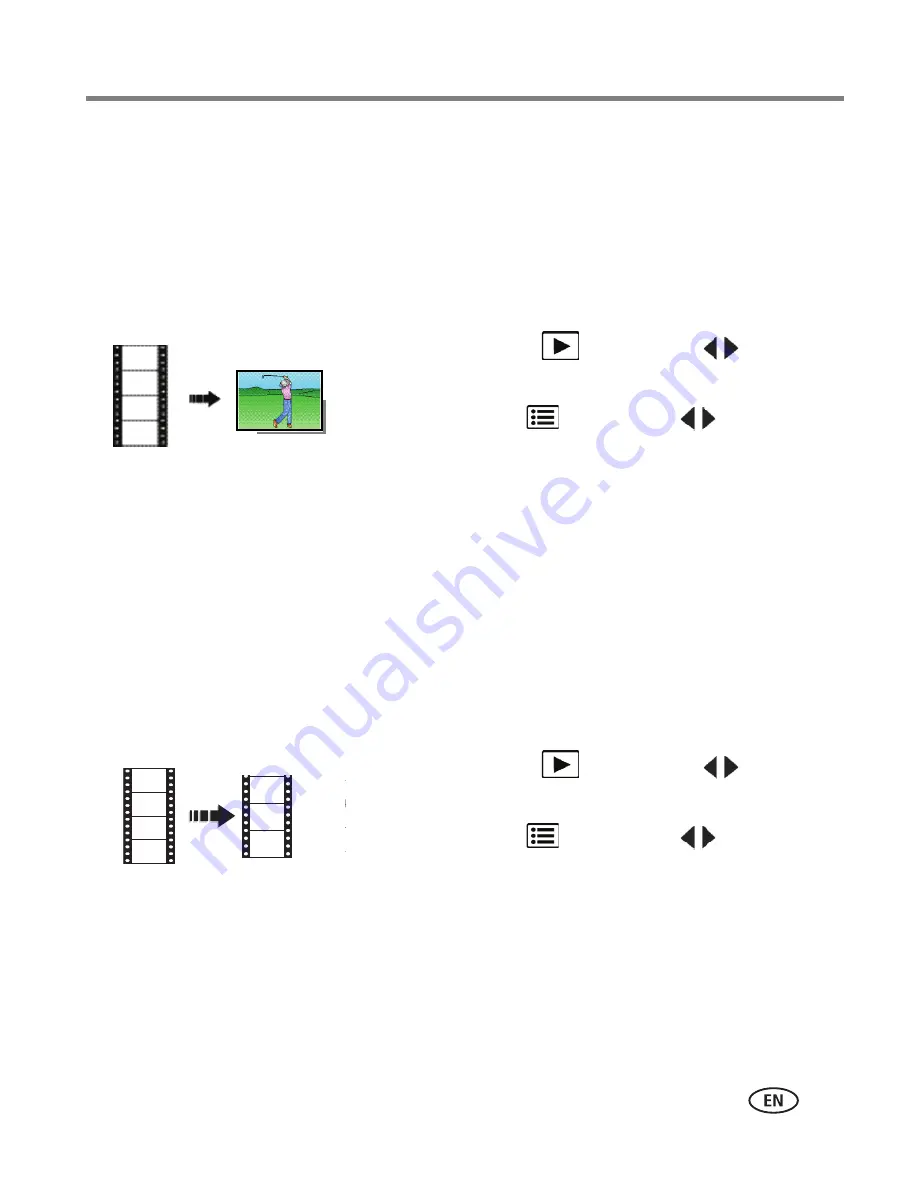
Reviewing and editing
www.kodak.com/go/support
29
Editing videos
You can do incredible things with your videos.
Making a picture from a video
You can choose a single frame from a video, then make a picture suitable for a
4 x 6-inch (10 x 15 cm) print.
1
Press the Review
button, then
to find a
video.
2
Press the Menu
button, then
to choose the
Edit tab. Choose Make Picture, then press OK.
3
Follow the screen prompts.
A picture is created. (The original video is saved.) To
return to picture-taking mode, press the Shutter
button halfway down.
IMPORTANT:
Your camera offers a built-in Help system.
See page 41
.
Trimming a video
You can remove an unwanted start or end from a video, saving only the desired
portion.
1
Press the Review
button, then
to find a
video.
2
Press the Menu
button, then
to choose the
Edit tab. Choose Trim, then press OK.
3
Follow the screen prompts.
The video is trimmed. (You can save it as a new video
or replace the original.) To return to picture-taking
mode, press the Shutter button halfway down.
Video
Picture
Video
Trimmed video






























