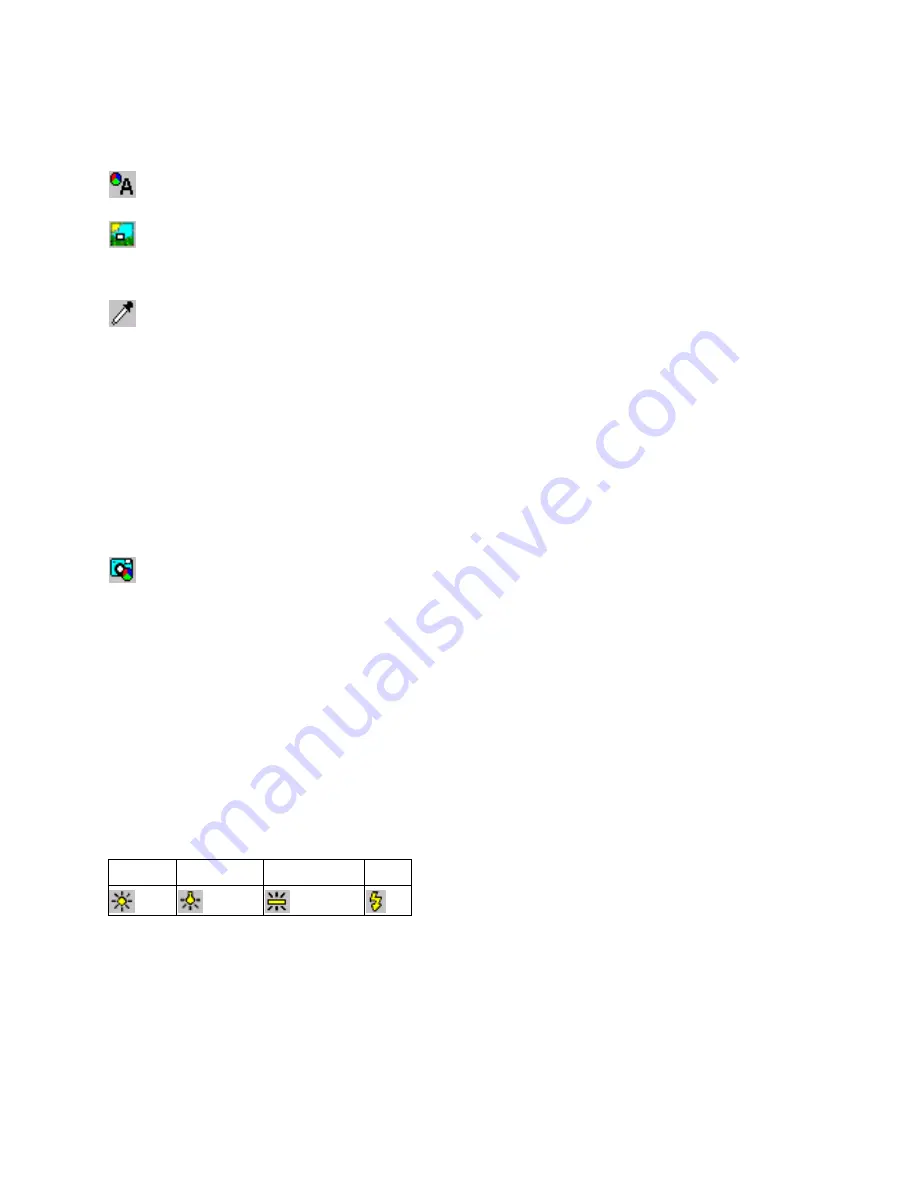
7
Specifying the Color Balance Method
The ERI FFM provides four Color Balance methods for ERI FFM images:
Auto
The image is automatically color balanced by a Kodak propriety Scene Balance algorithm. No
Exposure adjustment is applied.
Custom
The image is Color Balanced using balance information that the camera stores with the image . You
can save a Custom Balance file using KODAK PROFESSIONAL DCS Photo Desk, then save it to a
PCMCIA card. Load the Custom Balance in the camera by inserting the card into the camera and
loading the file.
Click
The image is Color Balanced by setting the RGB value of the selected neutral point to equal code
values (gray), then making the corresponding adjustment to the RGB values in the remainder of the
image. To use this method, press the Click button and move the cursor over the image.
The cursor changes to an eye dropper.
Find a neutral spot on the image and click the left mouse button.
If the error message “Image is saturated. Try click balancing at a different point" appears:
Move the eyedropper to a more neutral point in the image.
Click again or choose another Color Balance option.
When you select the Click option, all Lighting choices are disabled until you click on a valid point in the
image (regardless of the enabled, selected state of the Link option).
Note:
After selecting a Color Balance method, you may view the image with the previous Color
Balance method by re-selecting the previous Color Balance option
Preset
The image is Color Balanced using preset White Balance values for Daylight, Tungsten, Fluorescent,
and Flash. These values were determined when the camera was calibrated under these different
illuminant settings.
Note:
After selecting a Color Balance method, you may view the image with the previous Color Balance
method by re-selecting the previous Color Balance option.
Applying Lighting
You can choose the type of lighting closest to conditions present at time of capture by applying a lighting
color correction to the image. Daylight is the only lighting choice available for images captured with DCS
Pro Back and DCS Pro Back Plus models.
Daylight Tungsten
Fluorescent Flash
After lighting correction has been applied to the image, the Linking option is disabled (cleared).









