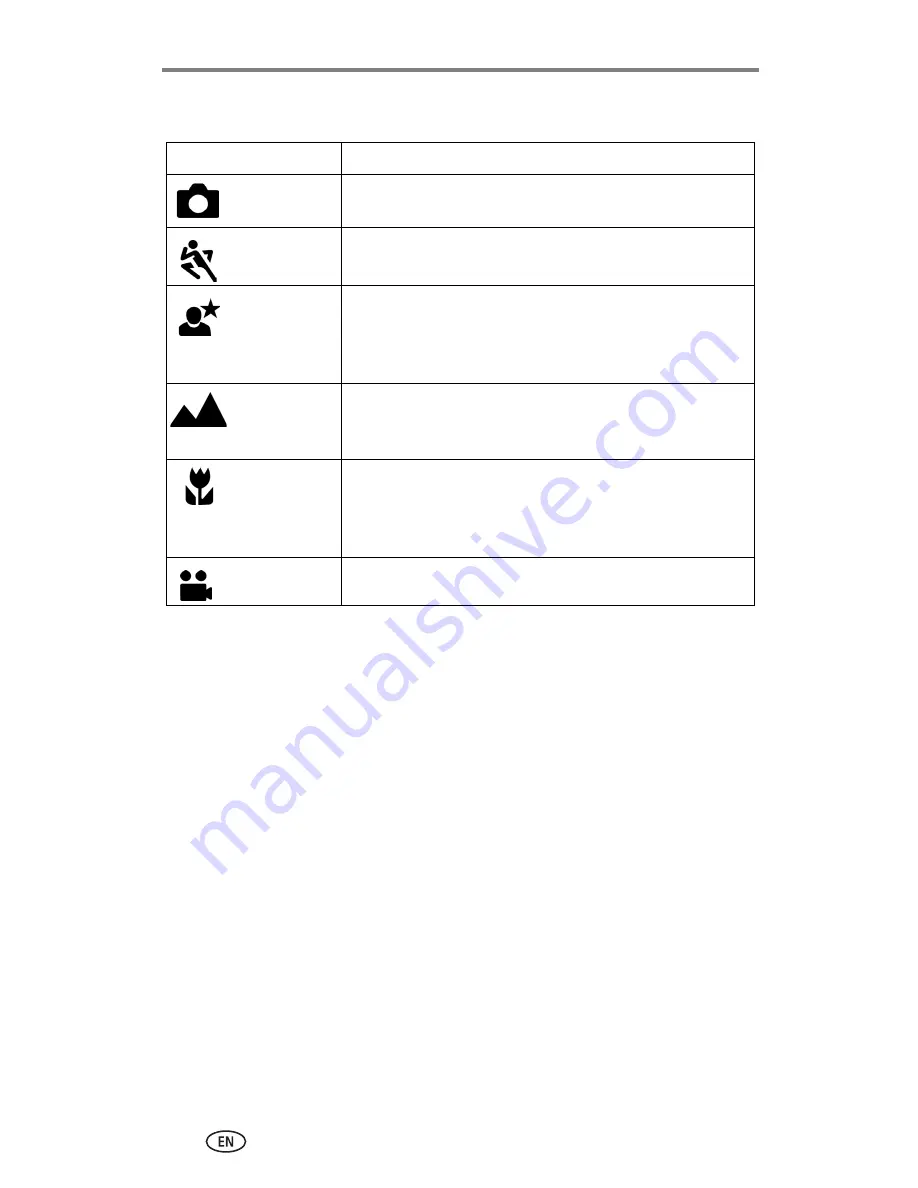
Taking pictures and videos
9
Camera modes
Use this mode
For
Auto
General picture-taking. Automatically sets exposure, focus,
and flash.
Sport
Subjects that are in motion. Shutter speed is fast.
Night
Night scenes or low-light conditions. Place the camera on a
flat, steady surface or use a tripod. Due to slow shutter
speeds, advise people to stay still for a few seconds after
flash fires.
Landscape
Distant subjects. Flash does not fire unless you turn it on.
Auto-focus framing marks (
page 11
) are not available in
Landscape.
Close-up
Close subjects 5.1-27.6 in. (13-70 cm) from the lens in
Wide Angle; 8.7-27.6 in.(22-70 cm) in Telephoto. Use
available light instead of flash if possible. Use the camera
screen to frame the subject.
Video
Capture video with sound. See
Taking a video, page 8
.






























