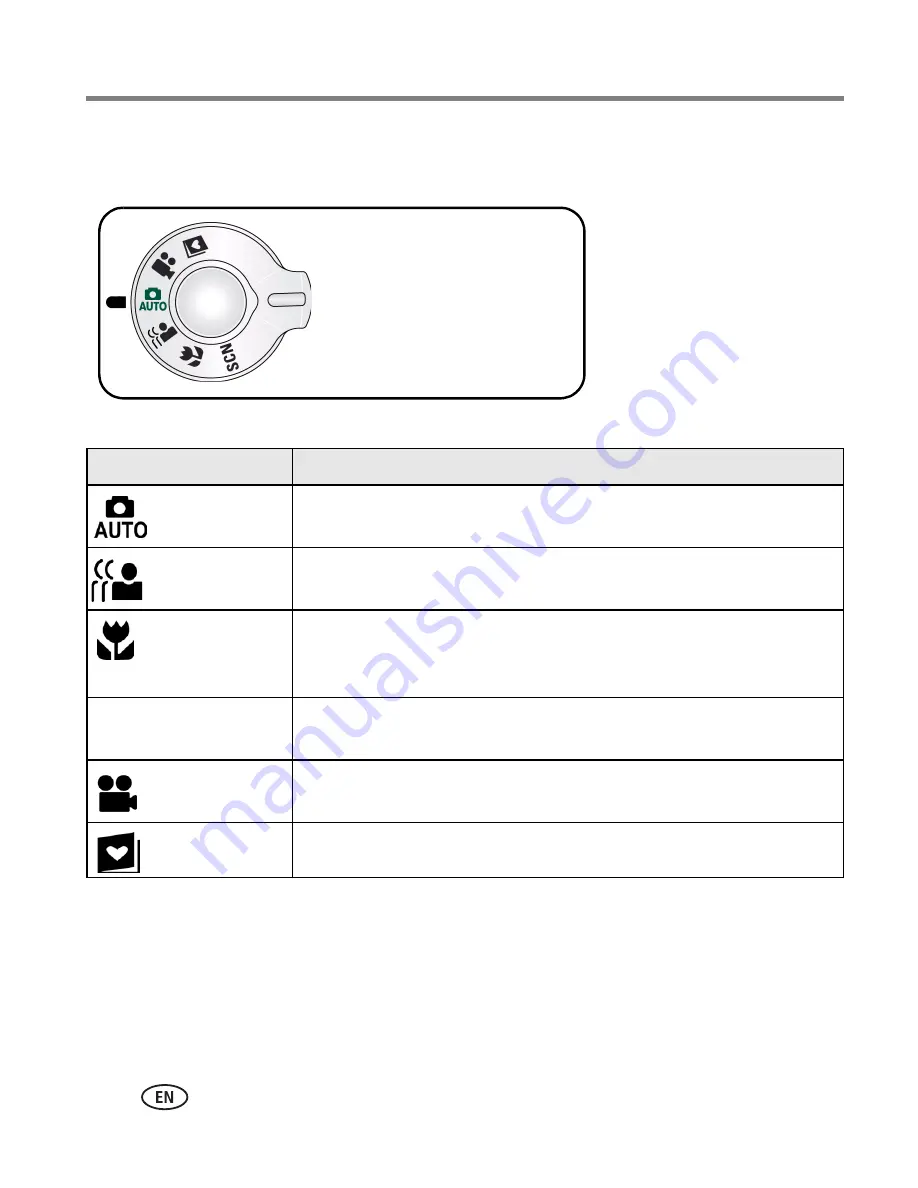
8
www.kodak.com/go/support
Taking pictures/videos
Using different picture-taking modes
Use this mode
For
Auto
General picture taking—offers an excellent balance of image quality
and ease of use.
Digital Image
Stabilization
Minimizing the effects of camera shake and subject movement.
Close-up
Close range. Use available light instead of flash if possible. The
camera automatically sets the focus distance depending on the zoom
position.
Scene
Point-and-shoot simplicity when taking pictures under special
conditions. (See
page 9
.)
Video
Capturing video with sound. (See
page 5
.)
Favorites
Reviewing favorite pictures. (See
page 30
.)
Choose the mode that best suits
your subjects and surroundings.
SCN















































