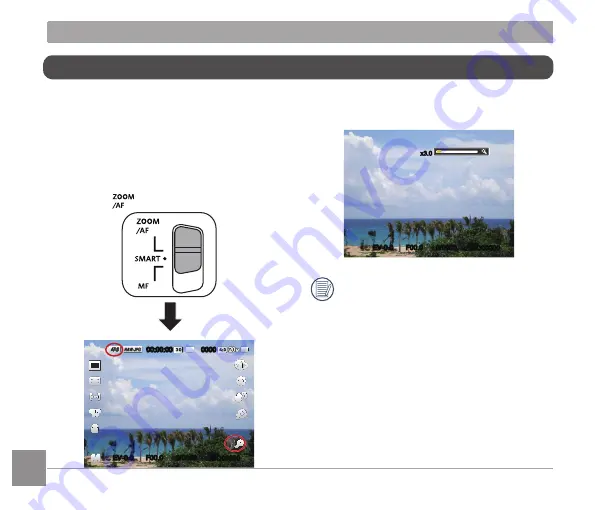
68
69
Using the Lens Function Ring
There is a lens function ring lever in one side
of the lens. Moving it up and down can switch
among ZOOM/AF, SMART and MF mode.
Zoom/AF Mode
Rotate the lens function ring for optical zoom.
1. Switch the lens function ring lever to
position
.
ISO00000
0/0000
F00.0
EV-0.0
00:00:00
0000
2. Rotate the lens function ring to
optically zoom the object.
ISO00000
0/0000
F00.0
EV-0.0
x3.0
Rotating the lens function ring in
Zoom/AF mode is only for optical
zoom.






























