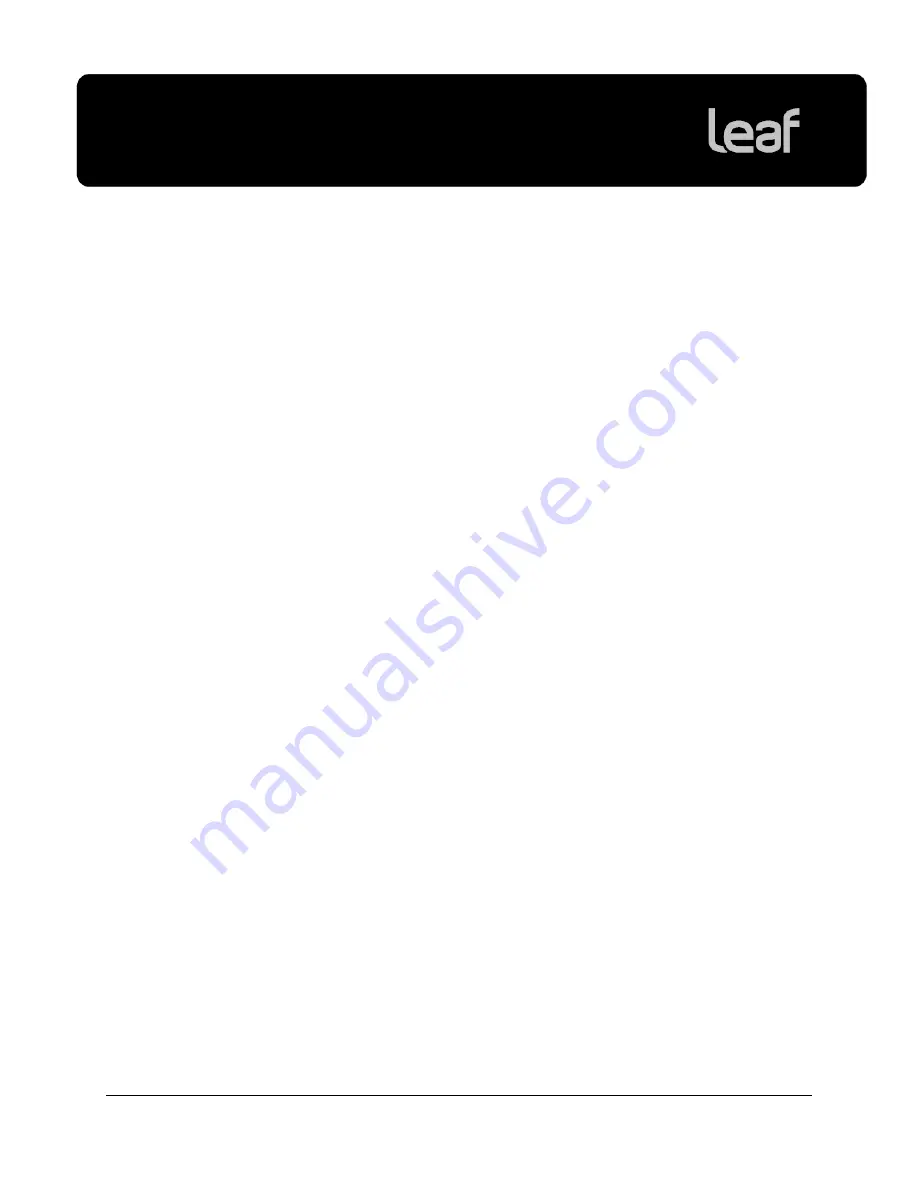
Leaf Capture version 11.1 Windows
Release Notes
14
Known Issues
This section lists known problems in the Leaf Capture software and imaging
module. When a problem listed here is resolved, the solution is described in the
Fixed Issues
section of the release notes for the next version of the Leaf Capture
software.
Processing During Shoot Burst
In order to maximize your shooting speed, it is recommended that you do not
process your images while shooting.
Shooting Compressed
When shooting compressed, some images may not compress. After shooting,
verify that your files are compressed by checking the file size.
Tip:
Compress any uncompressed files by processing to
Leaf Mos
format and
selecting
Save Compressed
in the settings.
Performing Lens Calibration
In some cases, when applying lens calibration to an image and saving the image
compressed, an error message is received.
Workaround: Restart the Leaf Capture software.
















