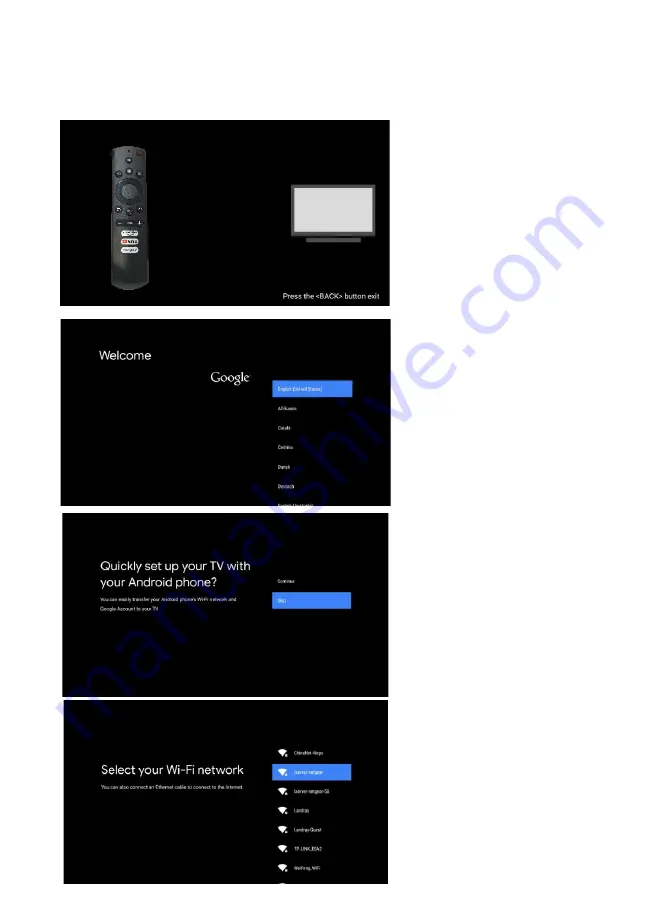
INITIAL SETUP
The first time you turn on your TV, the setup wizard will
guide you through setting up basic
settings . Please according to the Text Tip to First Time Setup.
Press
▲
/
▼
to select the
system language and press
OK
to confirm the language
Connect your Android phone to
your TV, select “Continue ” to
continue the connection, and
choose “Skip” to skip this step.
Press
▲
/
▼
to select the wifi to
Press the <volume down> button and the <volume up> button, Go in pairing mode
This function is used for pairing remote
with TV. Press <volume down> and
<volume up> button for 5 seconds to
pair remote. After pairing, you can use
your Bluetooth remote control to
operate the TV.
connect, press OK and enter the password to
successfully connect or choose <Skip> to
Skip this step.














