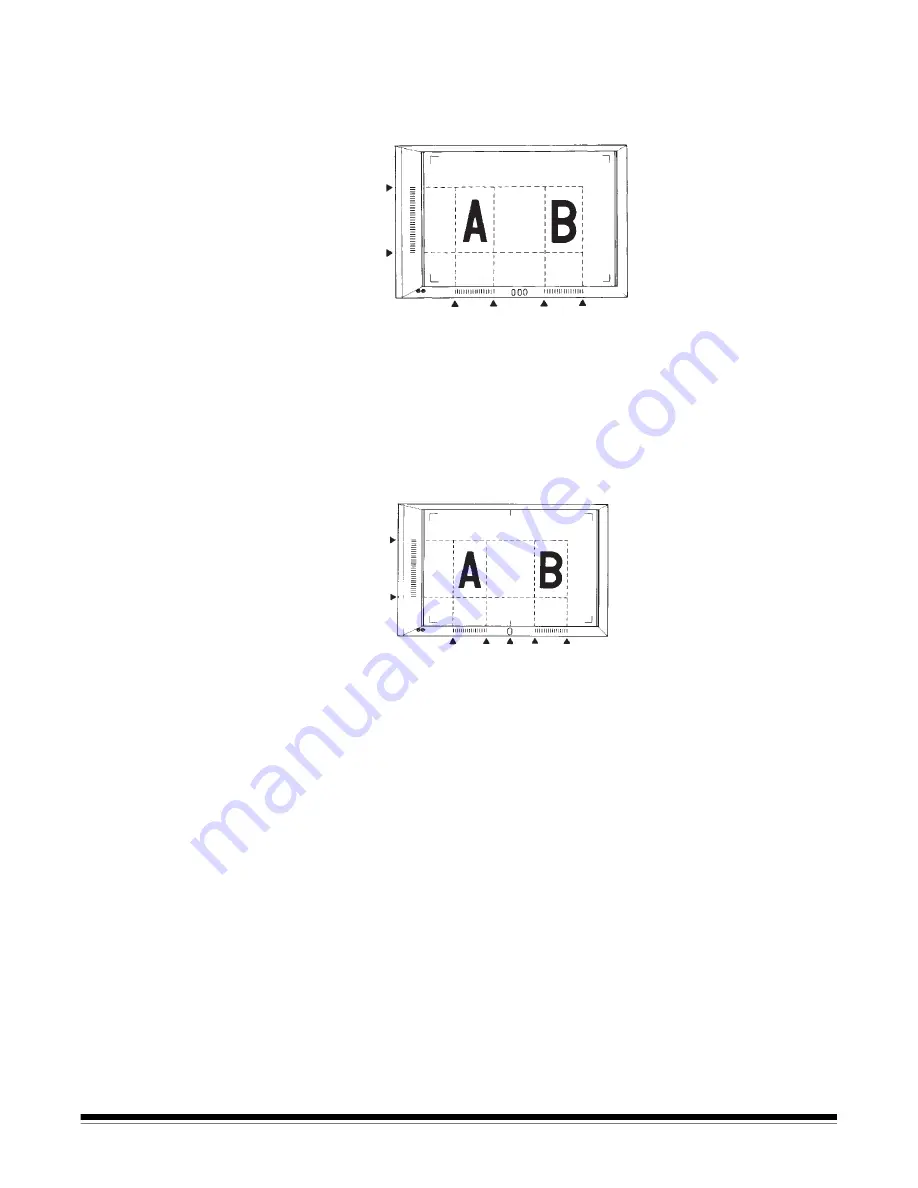
A-61371 September 2004
3-13
Defining two separate areas
Define the areas to print by specifying the vertical and horizontal areas
as follows: 2 end points for vertical and 4 end points for horizontal.
NOTE: The points defining the vertical and horizontal area can be
selected in any order. Blinking lights on the indication panels
indicate an improper entry of the specified area.
Defining Page-by-Page Print Area
• Using the vertical and horizontal points on the Area Indication panels,
define the print areas of the image on the screen.
NOTES:
• The horizontal indicator marked A does not light up and cannot be
used for defining an area.
• Four different areas cannot be defined on a single page.
• If the Area keys start blinking when the Print key is pressed, it
indicates that the print area defined is not available. Specify the area
again.
• Paper must be 11 x 17” (A3) when defining two areas and 8 1/2 x 11”
(A4) when defining Page-by-Page print areas.
• Paper can be of any size when defining one area.
• The print area, once defined, is stored in memory for each paper size
and print position. Press the Area Clear key to clear the area setting.
5
6
1
2
3
4
5
6
1
2
A
3
4
















































