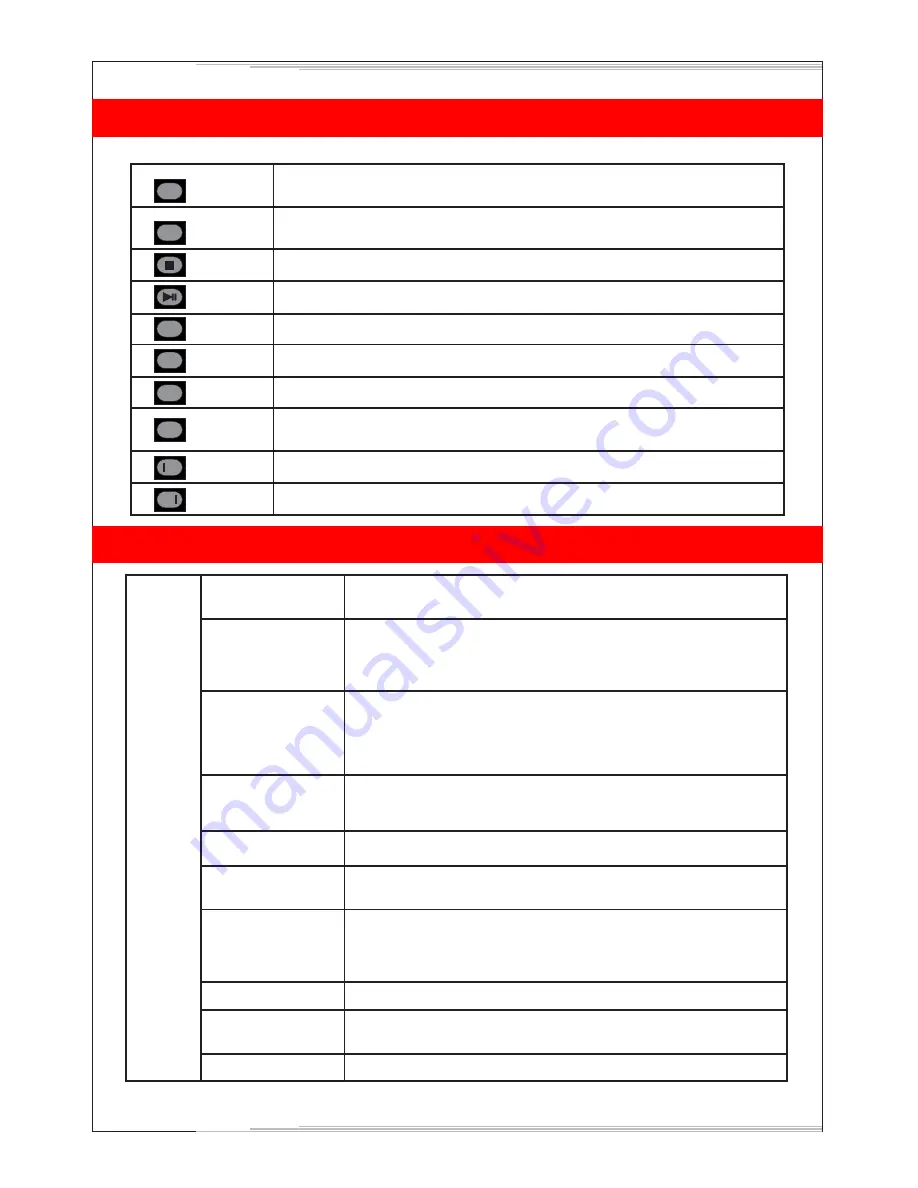
NAMES AND FUNCTION OF CONTROLS ON REMOTE
-Press this key to switch aspect ratio
-Press this key to skip channel in program edit function
Press this key to STOP in USB mode
Press this key to PLAY/PAUSE in USB mode
Press this key to fast reverse in USB mode
Press this key to fast forward in USB mode
Press this key to select play time position
When playing the Photo or Video or MP3 or Text, if you select ROOT key it wil
stop playing and return to the current list in USB mode.
Press this key to play the previous track.
Press this key to play the next track.
-Press this key to switch On/Off Internal speaker used in TV set.
-Press this key to swap channel in program edit function
Speaker
Aspect
>>
>>
GOTO
ROOT
> >
>>
10
9. PICTURE MENU
Picture Mode
Contrast /
Brightness / Color/
Sharpness / Tint
This function is used to select the preset picture setting
(Dynamic/Standard/Mild/User)
These settings are used to adjust the Contrast (0-100), Brightness (0-
100),Color (0-100), Sharpness (0-100) and Tint (0-100) Changes in
these settings should be done for fine adjustments of the picture.
Note:
Tint is enabled for NTSC channels only.
Color Temperature
Use this option to select and change color temperature
(Normal/Warm/Cool/User).
Upon selecting user mode can be adjusted as per choice.
Red/Green/Blue settings and adjust color temperature of preference.
Aspect Ratio
You can adjust Aspect Ratio to have picture setting of your choice
(16:9/Panorama/Auto/4:3/14:9/Zoom/Cinema Zoom).
You can adjust Black Level Off/Dark/Darker/Darkest to get the
desired screen depth.
Black Tone
Adjust the screen contrast Off/Low/Medium/High
Adjust skin tone to your choice.
You can adjust Low/Middle/High/Auto/Off to reduce the noise by
applying noise reduction filters to video data
Dynamic Contrast
Flesh Tone
Noise Reduction
PICTURE
Dynamic Backlight
The backlight value can be varied (1-10). This function is used to
adjust level of panel
Ecovision
TV is in Normal state when this is off. To save power consumed by TV
select power saving modes Low/Mid/High/Audio Only. In Audio Mode,
only audio is on and picture is off. Volume, Power Audio and Mute
keys will work in Audio Mode Only. Press any key to exit Audio Mode Only.










































