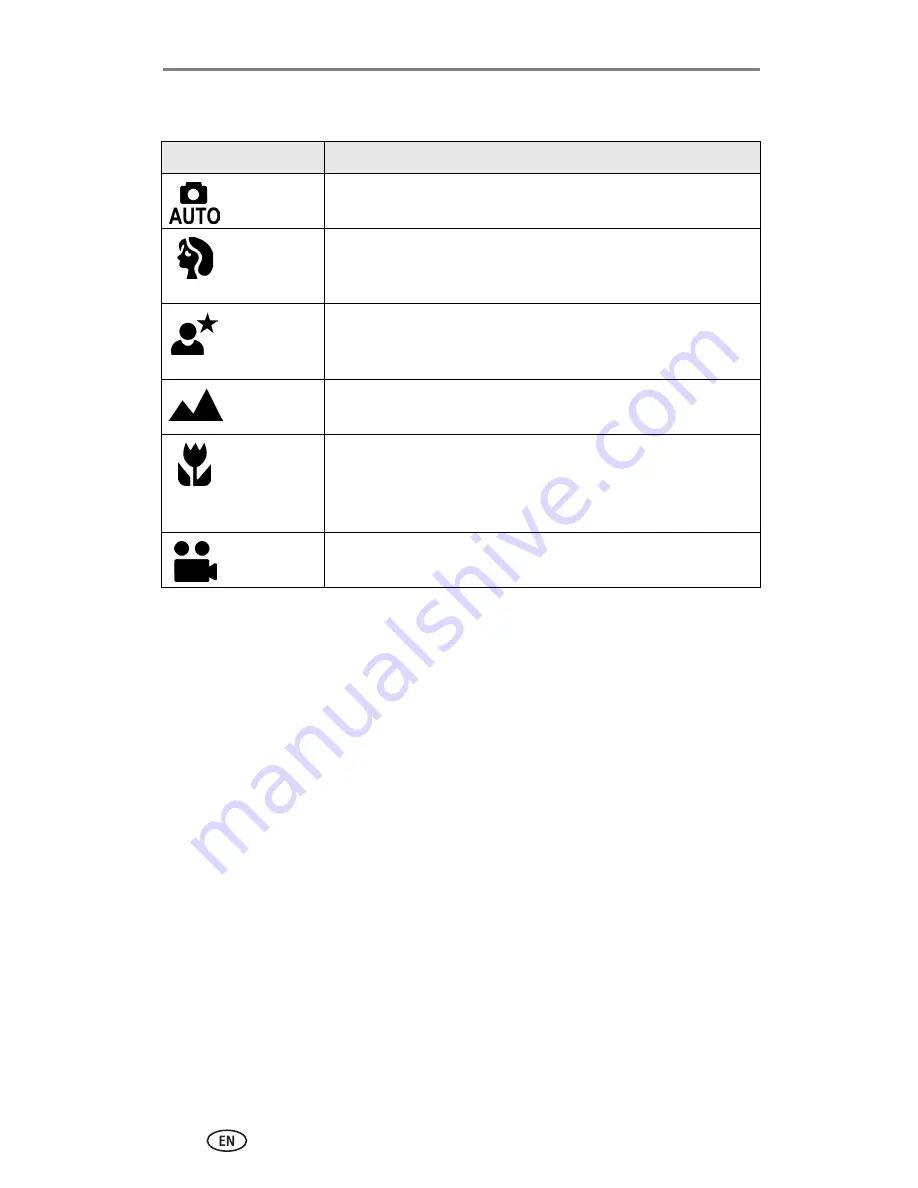
Taking pictures and videos
9
Capture modes
Use this mode
For
Auto
General picture-taking. Automatically sets exposure, focus,
and flash.
Portrait
Full-frame portraits of people. Subject is sharp and the
background is indistinct. Subject should be at least 6 ft (2 m)
away and fill the frame with a head and shoulders pose.
Night
Night scenes or low-light conditions. Place the camera on a
flat, steady surface or use a tripod. Due to slow shutter speeds,
advise people to stay still for a few seconds after the flash fires.
Landscape
Distant subjects. Flash does not fire unless you turn it on.
Auto-focus framing marks are not available in Landscape.
Close-up
Close subjects 3.9-23.6 in. (10-60 cm) from the lens in Wide
Angle; 7.9-23.6 in.(20-60 cm) in Telephoto. Use available light
instead of flash if possible. Use the camera screen to frame the
subject.
Video
Capture video with sound. See
Taking a video, page 8
.
















































