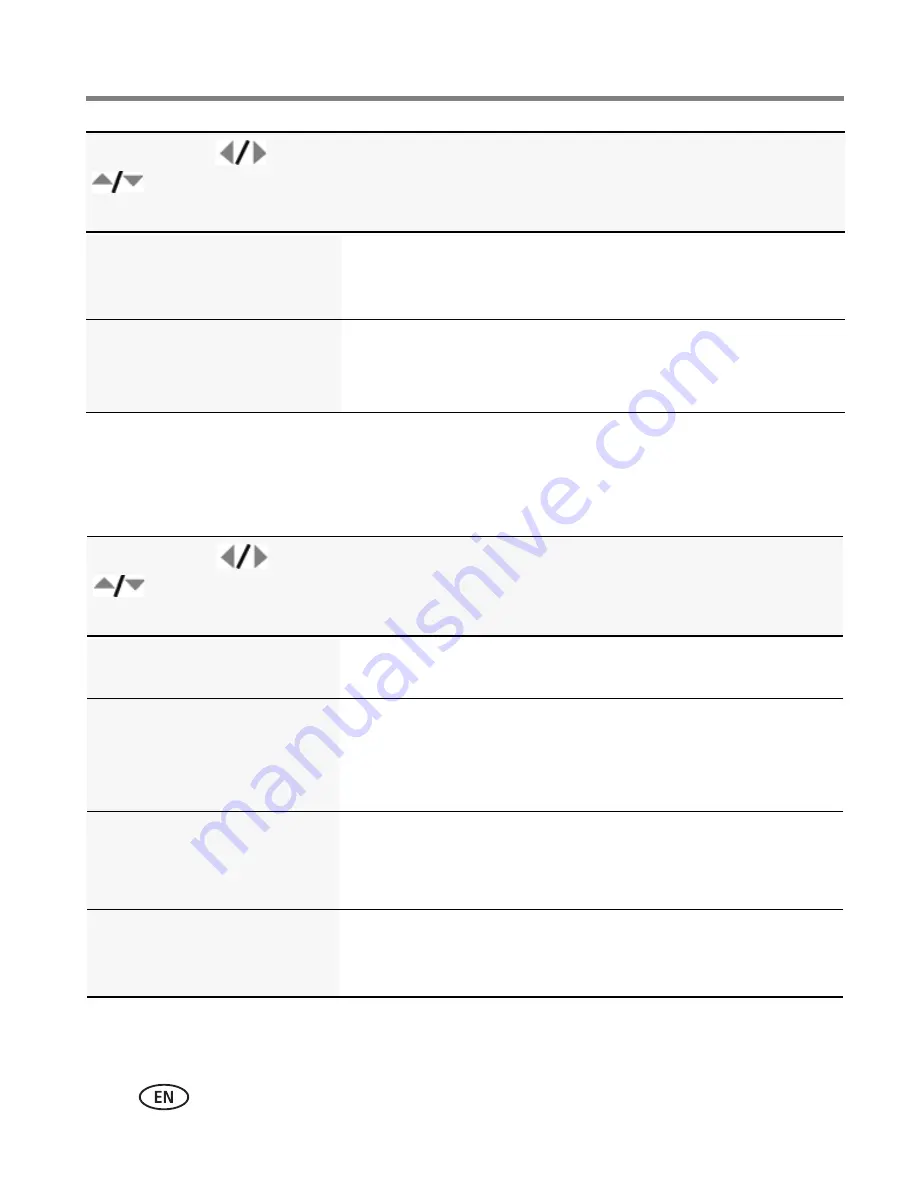
28
www.kodak.com/go/support
Using the Menu button
Video settings
ISO Speed
Control the sensitivity of the
camera sensor.
See
Camera specifications, page 46
.
Sharpness
Control picture sharpness.
Sharp
Normal
Soft
Press Menu,
,
, and OK to access
settings
Video Options
IMPORTANT:
Your camera offers a built-in Help system.
See page 40
.
Video Size
Choose a video resolution.
640 x 480 @ 30 fps (VGA)
320 x 240 @ 30 fps (QVGA)
Self-timer
Take a picture/video after a
delay, or take 2 pictures. (Also
see page 11
.)
10 seconds
2 seconds
2-shot
Focus Mode
Select a large or concentrated
area of focus.
Auto—
for general video-taking.
TBD
Macro—
for close range.
TBD
Infinity—
for distant subjects.
TBD
Video Blur Reduction
Reduce blur caused by camera
shake or subject motion.
On
Off
Press Menu,
, then
, and OK to access
settings
Capture Options
IMPORTANT:
Your camera offers a built-in Help system.
See page 40
.






























