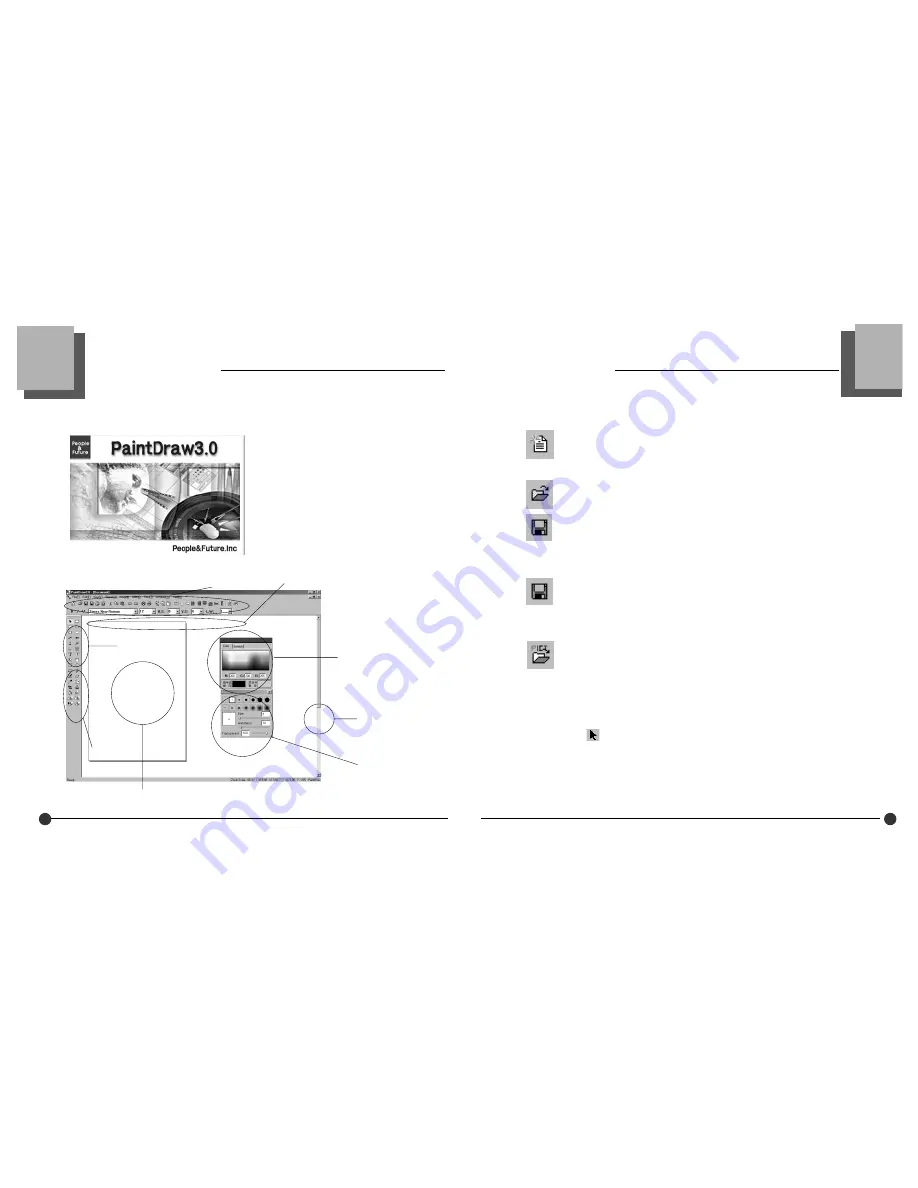
Digital Dual Folder CAMERA
Digital Dual Folder CAMERA
30
31
Paint Draw 3.0
Main Screen
Menu
Color Palette
Scroll bar
Brush Pattern
Main Tool
Drawing Tool
Image Edit Tool
Document
Paint Draw 3.0 Main Screen
New Document (Ctrl+N) Creates a new document.
Appoint the kind and direction of paper and click OK to make new document in
the screen. This document contains the size, sort, fold location, and working
condition of image. If the position of image fold is changed, image is not marked.
Open Document (Ctrl+O) Opens an existing document.
Save Document (Ctrl+S) Saves changes made to a document.
In the case of new document, the dialogue box that appoint file name is marked.
If the document is called out by Open Document, the current working condition
replaces the existing working condition.
Close Document Closes document.
Save as Document Creates a copy of a document with a new location or
name.
Open Image Setup When image is called out, appoint the basic size and the
times in which operates the Twain automatically.
Open Image (Shift+O) Opens an image file.
If there is not chosen figure, call out the image to the figure setuped from the
Open Image Setup.
In the case of making the figure and calling out the image.
- Click the button one of the figures
(rectangle, ellipse, asterisk, and flower shape).
- Draw the figure with mouse dragging
(drag the mouse holding down the left button).
- Click selecting tool icon and select the figure you want.
- After Clicking icon or File-Open Image, appoint the fold that contains image.
- After selecting file you want, click Open.
File(F) Menu


















