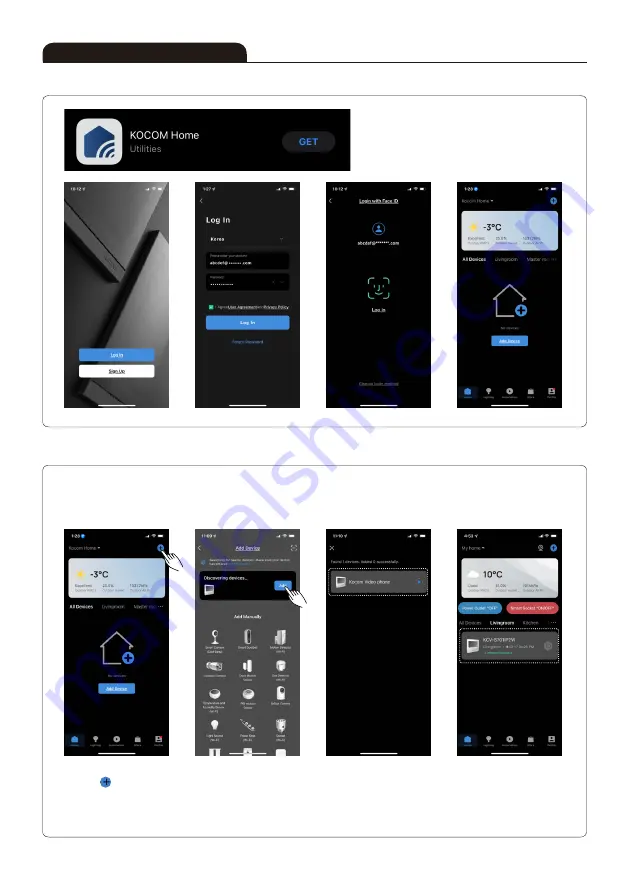
13
■ Network Setting (Smart Phone)
■ How to Register 'KCV-S701IP2W' into Smart Phone
※ To register a videophone in the 'KOCOM HOME' app, your smartphone must be connected to the same Wi-Fi router.
Instructions for Operation
- To get visitor's calling through your phone, you must register 'KCV-S701IP2W' to your smartphone.
- Only one smartphone is registered on the video phone, and additional users can register as family members
through the app and use the same.
Start KOCOM Home APP
pressing ' ' (Add device).
Device is registered.
Main screen after registration.
' KC V - S 7 0 1 I P 2 W ' i s
recognized automatically
and press 'Add'.
Summary of Contents for KCV-S701IP2W
Page 18: ...18 Memo...
Page 19: ...19 Memo...




















