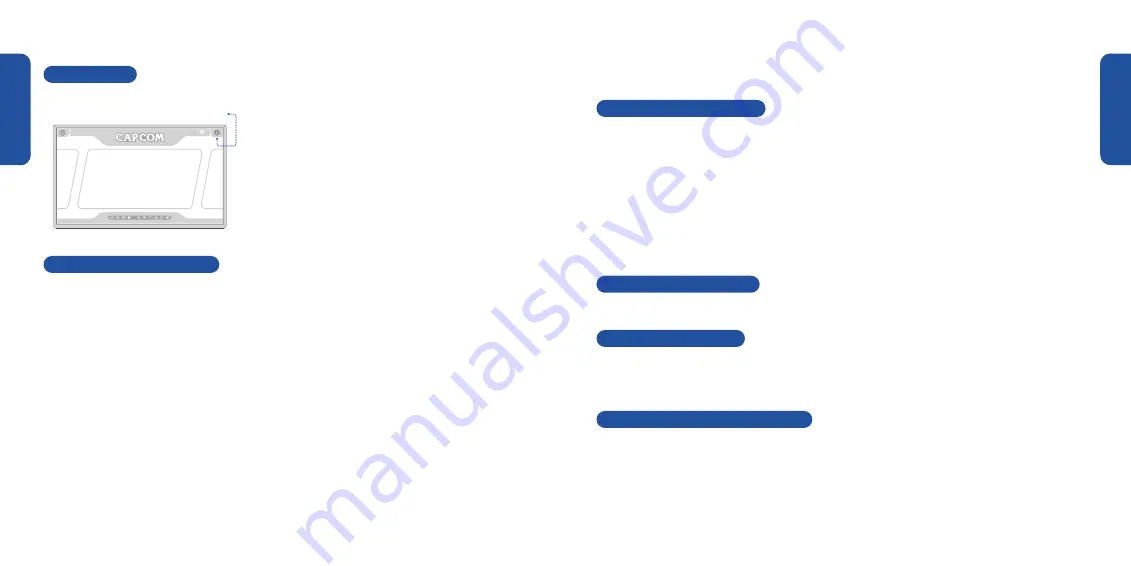
ENGLISH
ENGLISH
06
05
SETTINGS MENU - SYSTEM UPDATE
If the Capcom Home Arcade is connected to a WiFi access point the settings icon on the Home Screen will
automatically glow red to indicate that a new software update is available.
1.
The currently installed version of software on the Capcom Home Arcade is shown onscreen. Press OK
when prompted to check if an update is available.
2.
If an update is available press the INSTALL button.
3.
The update will download the required software.
4.
Once the download is complete the Capcom Home Arcade will automatically restart with the new
update installed.
5.
The settings icon on the Home Screen will be blue in colour signaling the software is fully upto date.
SETTINGS MENU - LEGAL NOTICES
Details of Open Source Software used in the Capcom Home Arcade are listed here.
SETTINGS MENU - LANGUAGES
Choose the language for the Settings menu by navigating with the P1 Joystick and selecting the option
with a press of any button. (Please note that the language chosen here does not apply to in game text. In game
text is always in English).
SETTINGS MENU - HIGH SCORE LEADERBOARD
To enable high scores to be uploaded from the Capcom Home Arcade to an online leaderboard select ON with the
P1 Joystick and then press any button. This option is set to OFF by default.
SETTINGS MENU
To access the Settings Menu from the Home Screen highlight
the Settings icon by pushing up-right with P1 Joystick and then
pressing any button.
Navigate the Settings Menu by moving the P1 Joystick left or right
and pressing any button to enter your chosen setting. To go back to
the Settings Menu highlight the BACK icon by pressing down and
then any button.
Return to the Home Screen from the Settings Menu by highlighting
the HOME icon by pressing down and then any button.
SETTINGS MENU - WIFI SETTINGS
1.
A list of available WiFi access points are displayed on the SELECT NETWORK screen.
2.
Connect to a WiFi access point by moving the P1 Joystick up or down and pressing any button. (Please note
that the Capcom Home Arcade scans for WiFi access points every 30 seconds).
3.
Enter the WiFi access point password via the onscreen keyboard then once inserted press OK.
4.
The screen will then turn white and display a CONNECTING message.
5.
If connection to the WiFi access point was successful the WiFi icon on the Home Screen will turn blue. The
WiFi icon has a number of bars which show the strength of the signal between the Capcom Home Arcade
and the WiFi access point.
6.
The connected WiFi access point is displayed in red when returning to the SELECT NETWORK screen.
Once successfully connected to a Wi� Fi access point, the Capcom Home Arcade automatically reconnects when
powered on.
To disconnect from a Wi�Fi access point, highlight the red Wi�Fi access point on the SELECT NETWORK, press any
screen button and then choose the DISCONNECT option.
‘SETTINGS’ Menu






