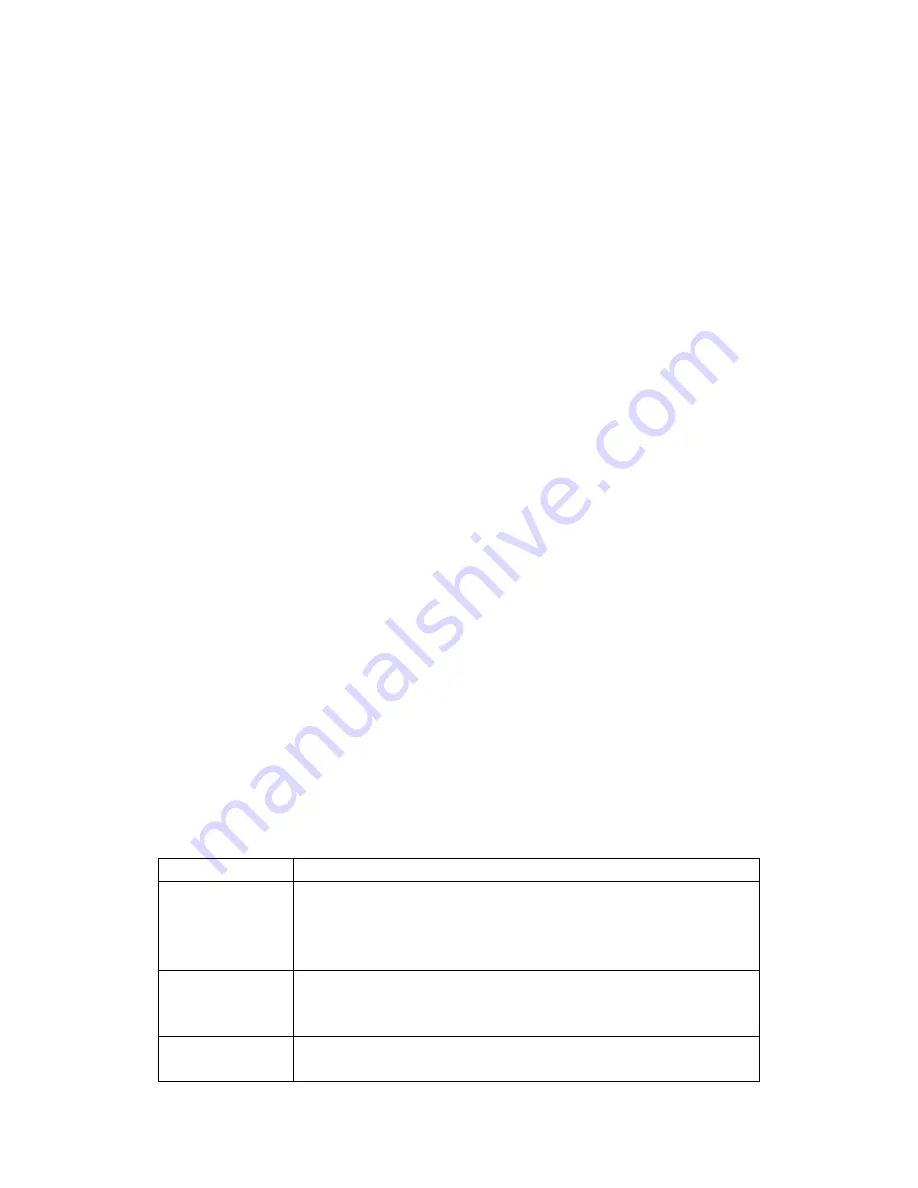
Auto
Pressing the Auto button places the system in Auto mode. In this mode, the system automatically
rotates through all active cameras. When a camera detects motion, the LCD monitor will display
the picture from the camera for a few seconds, and the beeper will sound. To avoid searching
channels that do not have cameras/transmitters assigned to them, set the DIP switches (located on
the bottom panel of the LCD monitor) for those corresponding channels to the off position. The
dwell time (time taken to switch between cameras) is preset to 4 seconds and can be adjusted
between 2 - 30 seconds. To adjust the dwell time, press both the Auto and Manual buttons
simultaneously. Each flash of the LED increases the dwell time by one second.
Manual
To select a specific camera to LCD monitor, press the Manual button. The LCD monitor will
switch to a different camera each time the Manual button is pressed. When a camera detects
motion, the beeper on the LCD will sound. To avoid searching channels that do not have cameras
assigned to them, set the dip switches (located on the bottom panel of the LCD monitor) for those
corresponding channels to the OFF position.
Arm/Disarm
Each camera By using the Cam1, Cam2 and Cam3 buttons, you can arm or disarm each camera
independently. When pressing one of the buttons, it will turn green. This means the camera is
armed and beep sound can be heard. By pressing again, the camera is disarmed.
Monitor Functions///
Power
Press to turn the monitor on/off.
Source
Press to switch the monitor to work as wired monitor only or wireless.
Menu
By pressing the Menu button, you can cycle through the Alarm Volume, Brightness, Contrast,
Color, Tint, Mirror, Up/Down and Display Mode.
Volume Adjust
Adjust Volume setting and parameters as above.
Trouble Shooting///
If you are having trouble operating this product, please consult the guide below:
Symptom Remedies
No Camera
picture
1. Check all connectors. Make sure camera(s) & monitor switched
ON.
2. Ensure camera(s) & monitor are set to correct channel(s).
3. Make sure camera(s) is within range of monitor (receiver).
Blank Monitor
1.
Make sure monitor is switched ON.
2. If using AC adaptor, make sure it is plugged in.
3. Make sure rechargeable battery is charged.
Interference on
Camera picture
1. Make sure each camera (transmitter) is within range, and that
no large obstructions are blocking the signal.
























