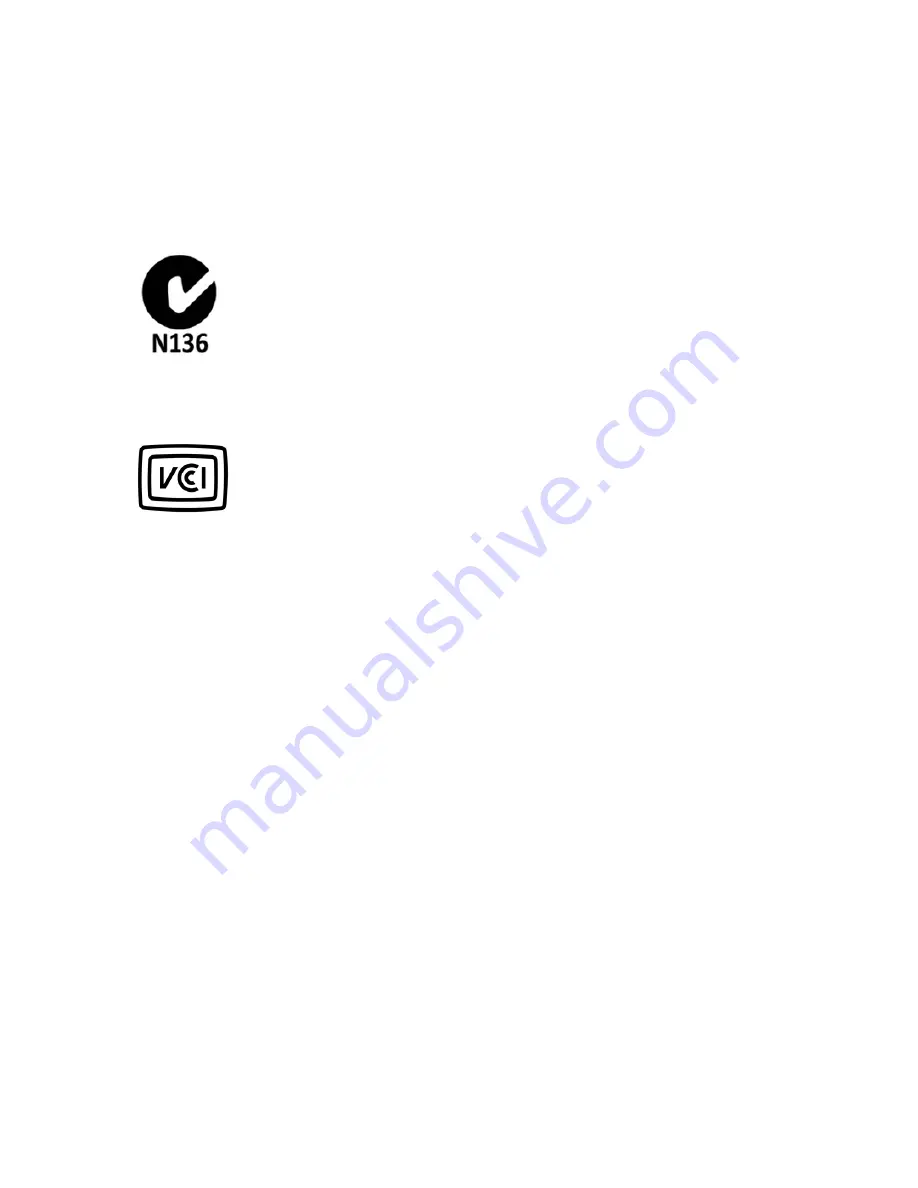
18
Le produit est sûr pour un fonctionnement tel que décrit dans ce manuel. La réduction aux expositions RF
peut être augmentée si l'appareil peut être conservé aussi loin que possible du corps de l'utilisateur ou que
le dispositif est réglé sur la puissance de sortie la plus faible si une telle fonction est disponible.
Australia/New Zealand
VCCI Class B Statement
Other Safety Information
1. The RF signals generated by your device can cause interference with or malfunction to medical devices
such as pacemakers or hearing aids, including the potential for serious injury. If you have any concerns
about using your Kobo device in proximity to any medical devices, please consult the manufacturer of the
medical device in question.
2. Certain locations, such as health care facilities or construction sites, may be put at risk when radio
frequency (RF) signals are generated, including through use of the wireless functionality on your device. If
you see signs and other material requesting that two-way radios or cellular phones should be turned off,
please turn off the wireless connection of your device in these areas.
3. This Kobo device has been tested to comply with specific absorption rate (SAR) limits as a body worn
device. The maximum allowable level for the European Union is 2.0 W/kg and operation of this device is
below that value. To reduce RF exposure, keep your device at a separation distance of 1.5cm from your
body, especially when transmitting wireless data. Cases with metal parts may change the RF performance
of the device, including its compliance with RF exposure guidelines, in a manner that has not been tested or
certified.
4. Do not open or attempt to repair your device, including repair or replacement of the lithium ion battery in
this device; contact Kobo Support for any repair and/or battery-related safety concerns.
















