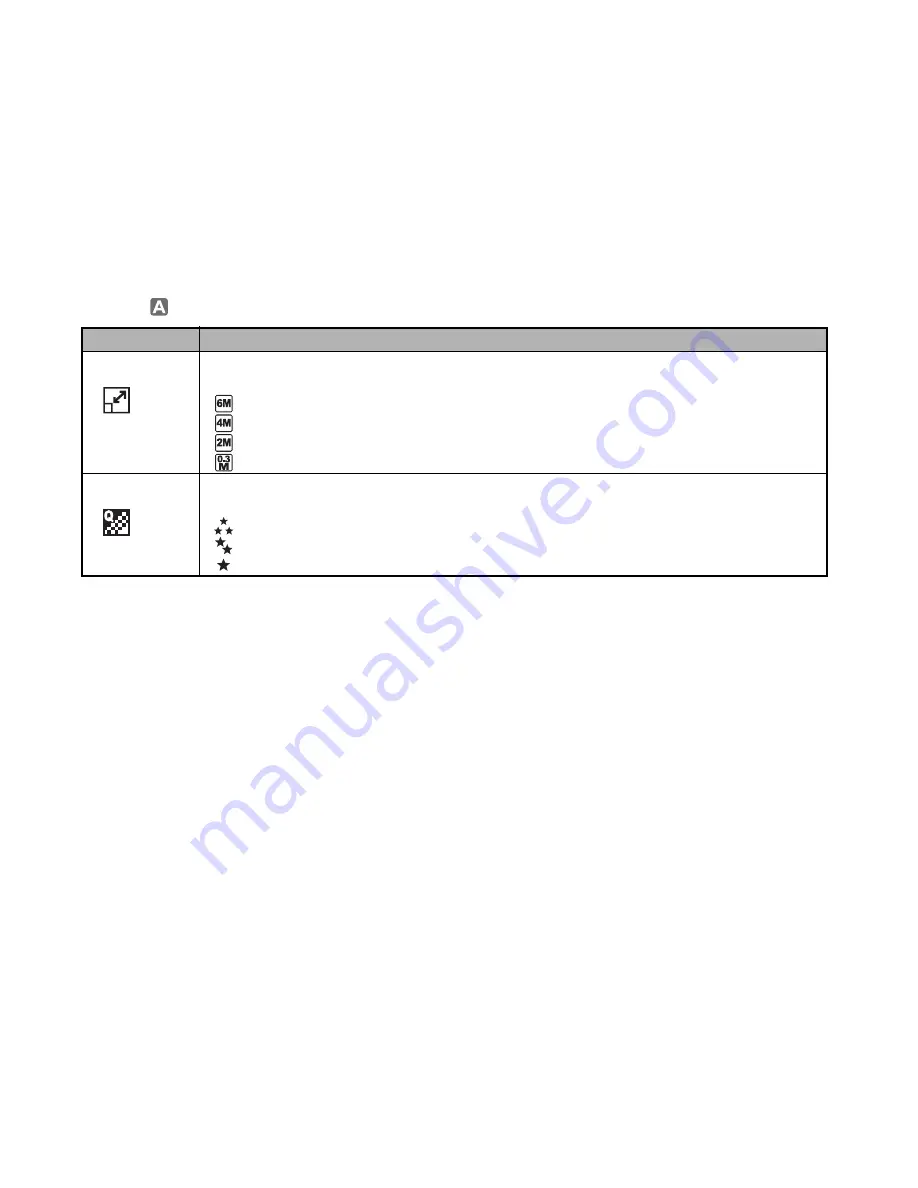
EN-61
In the
Mode
Item
Functional Description
Image Size
Sets the size of the image that will be captured.
Refer to the section in this manual titled
"Setting Image Resolution and Quality"
(EN-26) for further details.
2816x2112
2272x1704
1600x1200
640x480
Quality
Sets the quality (compression rate) at which the image is captured.
Refer to the section in
this manual titled
"Setting Image Resolution and Quality"
(EN-26) for further details.
Fine
Normal
Economy
















































