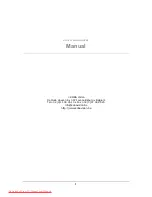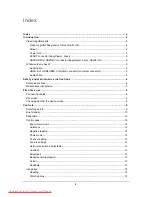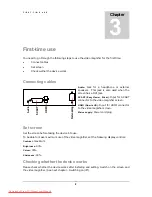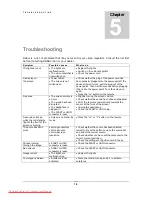F I R S T - T I M E U S E
8
First-time use
You need to go through the following steps to use the video magnifier for the first time:
Connect cables
Set screen
Check wether the device works
Connecting cables
Audio:
Jack for a headphone or external
speakers. This jack is also used when the
screen has a DVI jack.
SCART (EasyViewer, Silver):
Input for SCART
connector to the video magnifier screen.
HDMI (Quartz HD):
Input for HDMI connector
to the video magnifier screen.
Mains supply:
Power cord plug.
Set screen
Set the screen before taking the device into use.
To be able to make maximum use of the video magnifier, set the following display controls:
Contrast:
maximum
Brightness:
40%
Colour:
30%
Sharpness:
40%
Checking whether the device works
Please check whether the device works after installing and setting. Switch on the screen and
the video magnifier. (See next chapter – Switching on/off)
Chapter
3
N
e
tv
o
edi
ng
SC
A
R
T
Au
d
io
HD
M
I
N
e
tv
o
edi
ng
SC
A
R
T
Au
d
io
HD
M
I
Downloaded From TV-Manual.com Manuals