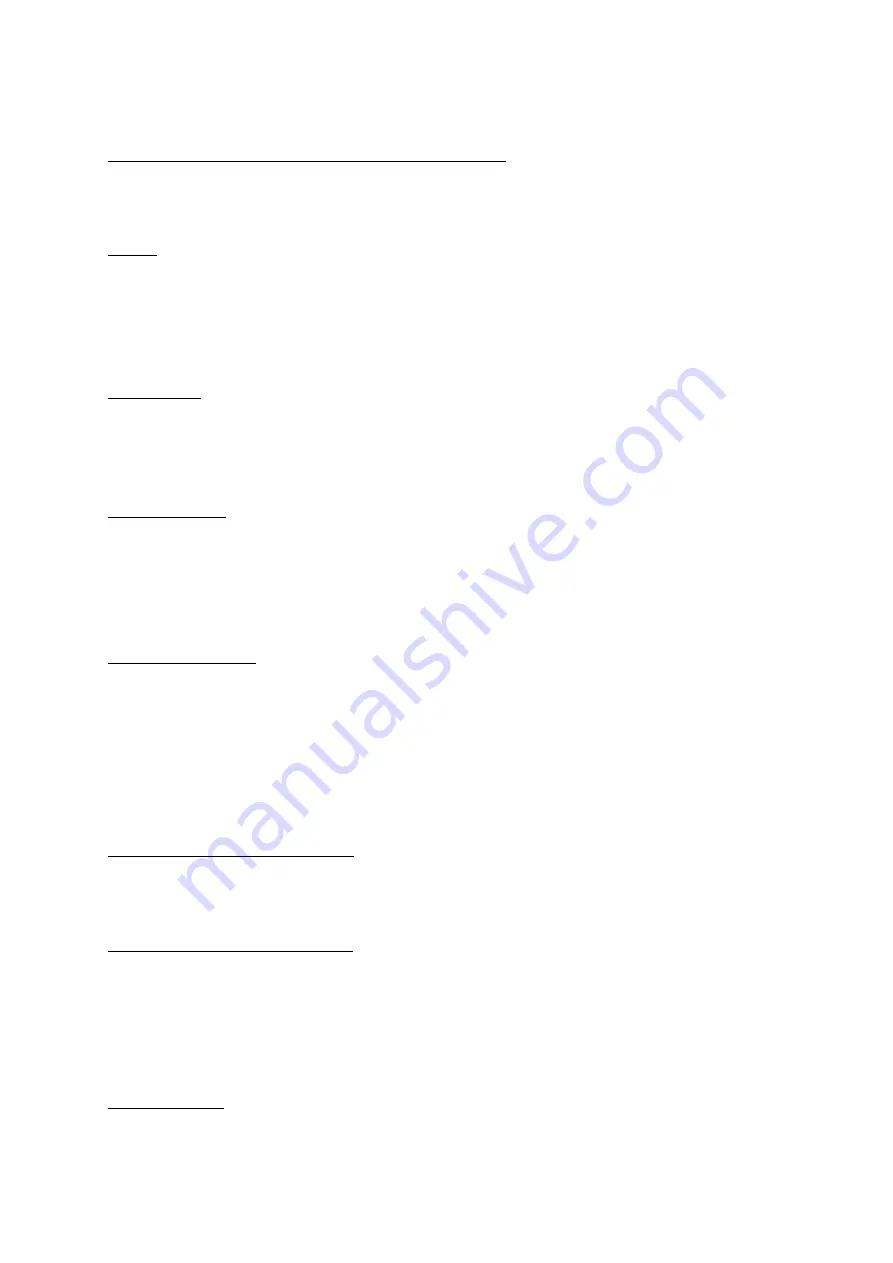
KDC User Manual S
YNCHRONIZATION
91
Synchronization Options
Synchronize KDC Time with PC Time when Connected
This option enables the user to synchronize the KDC date and time with the host date and
time. Synchronization of date and time occurs after the data is uploaded to the host device.
Delays
The user may set transmission delays between barcodes and characters during the
synchronization process. It is important to set proper delays to prevent errors during the
transmission of collected barcodes. Some Windows applications, such as Excel, require
longer delay times.
Attachments
Timestamp, Barcode Type, and Serial Number may be attached to the scanned barcode by
selecting these options. The Serial Number of the KDC may be attached to the Start or
End of Record.
Prefix and Suffix
Enter the characters the user wants to attach to the front (Prefix) or back (Suffix) of
the barcode in the Prefix and Suffix fields.
The character set is any combination of ASCII characters including alphanumeric, line
feed (“\n”), and carriage return (“\r”).
Order and Delimiter
Select Order of Data – Type, Data, and Timestamp
Select the Delimiter between Data – Tab, Space, Comma, and Semicolon
Select the Delimiter between Records – None, LF, CR, Tab, and <LF & CR>
Application Options
Synchronize Non-Compliant Data
The KDC will synchronize both compliant and non-compliant data (filtered data) if
Synchronize Non-Compliant Data option is Enabled.
Consolidate Steps in One Record
KTSync will consolidate the data collected in Step 1 with the data collected in Step 2 and/or
Step 3. When Consolidate Steps in One Record is enabled, data will be consolidated into
one record instead of individual data records for each step. If this option is enabled, non-
complete records, i.e. three steps were defined but data was only collected for two steps,
will be discarded.
Attach Quantity
If this option is enabled, quantity will be attached to the left or right of the data.
Summary of Contents for SMARTSLED KDC400 Series
Page 1: ...1 KDC User Manual Rev 2 85S A3 2 86 A3 3 06 A3...
Page 103: ...KDC User Manual SYNCHRONIZATION 103 Figure 29 Blackberry bKTSync...
Page 170: ...KDC User Manual 1D SPECIAL BARCODES 170 12 22 Function F1 F2 F3 F4 F5 F6 F7 F8 F9 F10 F11 F12...
Page 171: ...KDC User Manual 1D SPECIAL BARCODES 171 12 23 Number 0 1 2 3 4 5 6 7 8 9...
Page 172: ...KDC User Manual 1D SPECIAL BARCODES 172 12 24 Lower Case Alphabet a b c d e f g h i j k l m n...
Page 173: ...KDC User Manual 1D SPECIAL BARCODES 173 o p q r s t u v w x y z...
Page 174: ...KDC User Manual 1D SPECIAL BARCODES 174 12 25 Upper Case Alphabet A B C D E F G H I J K L M N...
Page 175: ...KDC User Manual 1D SPECIAL BARCODES 175 O P Q R S T U V W X Y Z...
Page 177: ...KDC User Manual 1D SPECIAL BARCODES 177 12 27 Symbol Character...
Page 178: ...KDC User Manual 1D SPECIAL BARCODES 178 _...
Page 210: ...KDC User Manual 2D SPECIAL BARCODES 210 13 22 Function F1 F2 F3 F4 F5 F6 F7 F8 F9 F10 F11 F12...
Page 211: ...KDC User Manual 2D SPECIAL BARCODES 211 13 23 Number 0 1 2 3 4 5 6 7 8 9...
Page 212: ...KDC User Manual 2D SPECIAL BARCODES 212 13 24 Lower Case Alphabet a b c d e f g h j i k l m n...
Page 213: ...KDC User Manual 2D SPECIAL BARCODES 213 o p q r s t u v w x y z...
Page 214: ...KDC User Manual 2D SPECIAL BARCODES 214 13 25 Upper Case Alphabet A B C D E F G H I J K L M N...
Page 215: ...KDC User Manual 2D SPECIAL BARCODES 215 O P Q R S T U V W X Y Z...
Page 217: ...KDC User Manual 2D SPECIAL BARCODES 217 13 27 Symbol Character...
















































