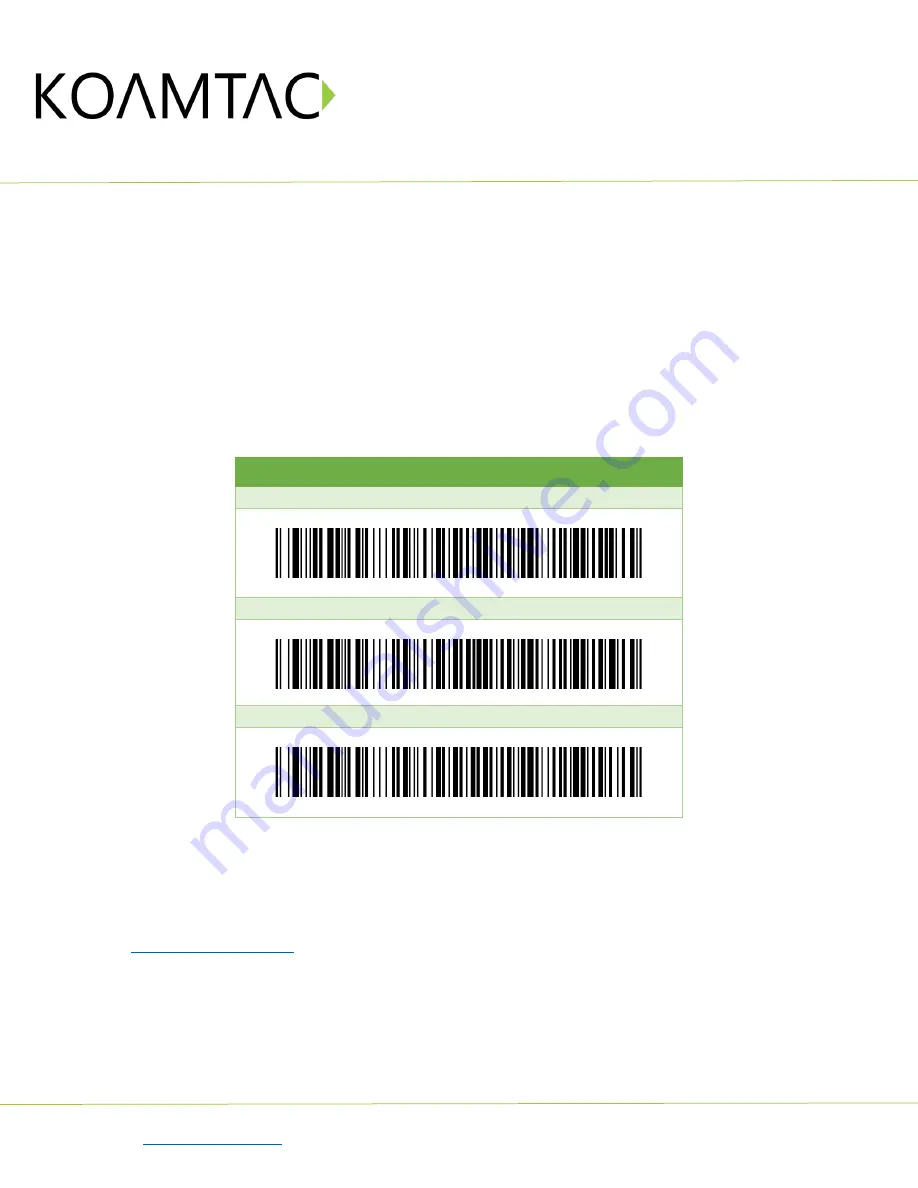
KDC480/485 UHF
Quick Guide
See Reference Manual for more detailed information.
to purchase additional products and accessories.
QG_KDC480_UHF_20220317 p5
4. Check the list of available Bluetooth devices on your host device.
5. From the list, select KDC480/485 listed by serial number in brackets that matches the
serial number found on the back side of the KDC480/485.
6. In HID mode, KDC480/485 is now ready to use.
7. To complete connection in SPP/MFi mode, launch KTSync or your application and
select KDC480/485.
* The KDC480/485 will beep when successfully connected.
2.3
Bluetooth Pairing a KDC480-BLE/485-BLE to your smart device with special barcodes
Bluetooth Profile & Pairing
#1. HID-BLE & Pairing (Android, iOS, Mac)
#2. HID-Windows & Pairing (Windows)
#3. SPP-BLE & Pairing (Android, iOS, Mac, Windows)
a.
Navigate to the Bluetooth setting on the host device and ensure that Bluetooth is both
enabled and searching for devices.
b.
Using the KDC, scan the pairing barcode above that corresponds to your desired
Bluetooth profile. If you are unsure which Bluetooth profile is right for you, please refer
to
•
If you use an Android, iOS, or Mac device and desire an HID connection, then scan
barcode #1 above.
•
If you use a Windows device and desire an HID connection, then scan barcode #2
above.
•
If you desire an SPP connection for any device, then scan barcode #3 above.
c.
In HID or HID Windows Profile, check the list of available Bluetooth devices on your host
device. From the list, select the
KDC480-BLE/485-BLE
listed by serial number in brackets

















